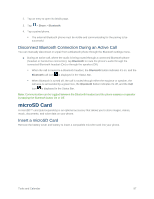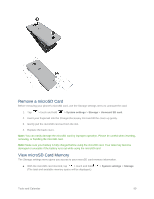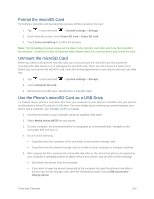LG LS660P Sprint Owners Manual - English - Page 103
Change the Device Name, Pairing Bluetooth Devices, Pair Your Phone - tribute
 |
View all LG LS660P Sprint manuals
Add to My Manuals
Save this manual to your list of manuals |
Page 103 highlights
1. Tap > touch and hold > System settings > Bluetooth. 2. Tap to activate the feature. When active, appears within the Status Bar. 3. The following options are available: LG Tribute: Checkmark to allow other Bluetooth devices to see your phone for pairing and connection. This name changes if you change the name for the device. Note: Your phone is visible for up to 2 minutes. This value appears as a countdown within this field. You can change the visibility timeout. From the Bluetooth settings screen, tap > Visibility timeout, then tap your preference. AVAILABLE DEVICES The list of all of the available in-range Bluetooth devices. Touch Search for devices to search for other visible in-range Bluetooth devices. Touch > Edit phone name to rename your phone for Bluetooth access. Touch > Visibility timeout to set your visibility timeout for Bluetooth. Touch > Show received files to view all files you have received via Bluetooth. Touch > Interactive tutorial to view an interactive tutorial. Touch > Help to view help information for the Bluetooth feature. Change the Device Name The device name identifies your phone to other devices. 1. Tap > touch and hold > System settings > Bluetooth. 2. Touch > Edit phone name. 3. Enter the name for your phone in the dialog box, and then touch Save. Pairing Bluetooth Devices The Bluetooth pairing process allows you to establish trusted connections between your phone and another Bluetooth device. When you pair devices, they share a passkey, allowing for fast, secure connections while bypassing the discovery and authentication process. Pair Your Phone 1. Verify your Bluetooth is active. 2. From the Bluetooth settings page, tap the check box next to your device name to make your phone visible. Your phone must be visible to successfully pair with an external device. If you want Tools and Calendar 95