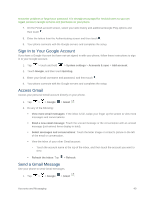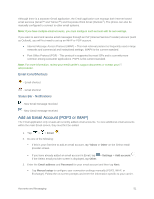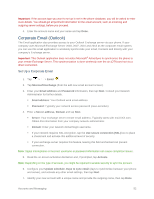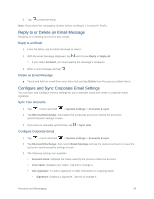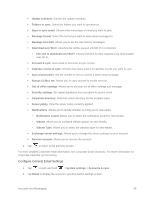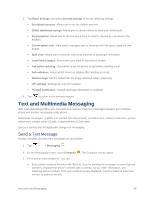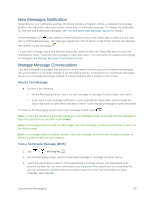LG LS660P Sprint Owners Manual - English - Page 62
Reply to or Delete an Email Message, Con and Sync Corporate Email Settings, Reply to an Email
 |
View all LG LS660P Sprint manuals
Add to My Manuals
Save this manual to your list of manuals |
Page 62 highlights
5. Tap to send the email. Note: If you close the messaging window before sending it, it is stored in Drafts. Reply to or Delete an Email Message Replying to or deleting an email is also simple. Reply to an Email 1. From the Inbox, tap an email message to view it. 2. With the email message displayed, tap and choose Reply or Reply all. If you select Forward, you must specify the message's recipients. 3. Enter a new message and tap . Delete an Email Message ■ Touch and hold an email (from your inbox list) and tap Delete from the pop-up context menu. Configure and Sync Corporate Email Settings You can sync and configure various settings for your corporate email and create a corporate email signature. Sync Your Accounts 1. Tap > touch and hold > System settings > Accounts & sync. 2. Tap Microsoft Exchange, then select the Corporate account to reveal the account's synchronization settings screen. 3. If you want to manually synchronize, tap Configure Corporate Email > Sync now. 1. Tap > touch and hold > System settings > Accounts & sync. 2. Tap Microsoft Exchange, then select Email Settings and tap the desired account to reveal the account's synchronization settings screen. 3. The following settings are available. Account name: Displays the name used by the phone to track the account. Your name: Displays your name. Tap this to change it. Use signature: To add a signature or other information to outgoing email. • Signature: Displays a signature. Tap this to change it. Accounts and Messaging 54