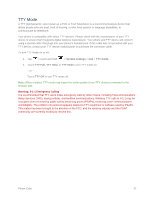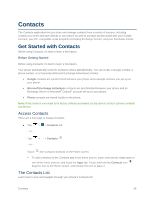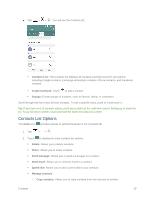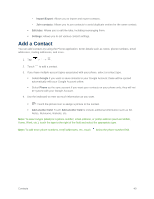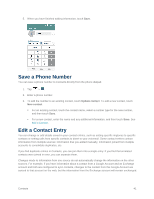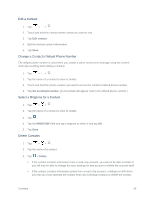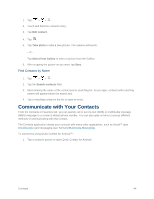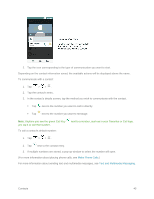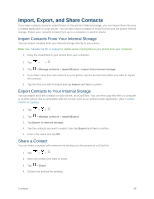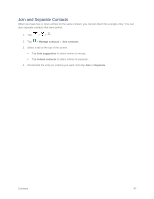LG LS660P Sprint Owners Manual - English - Page 50
Edit a Contact, Change a Contact's Default Phone Number, Select a Ringtone for a Contact
 |
View all LG LS660P Sprint manuals
Add to My Manuals
Save this manual to your list of manuals |
Page 50 highlights
Edit a Contact 1. Tap > >. 2. Touch and hold the contact whose details you want to edit. 3. Tap Edit contact. 4. Edit the desired contact information. 5. Tap Save. Change a Contact's Default Phone Number The default phone number is used when you initiate a call or send a text message using the context menu (by touching and holding a contact). 1. Tap > >. 2. Tap the name of a contact to view its details. 3. Touch and hold the phone number you want to set as the contact's default phone number. 4. Tap Set as default number. (A checkmark will appear next to the default phone number.) Select a Ringtone for a Contact 1. Tap > >. 2. Tap the name of a contact to view its details. 3. Tap . 4. Tap the RINGTONE field and tap a ringtone to select it and tap OK. 5. Tap Save. Delete Contacts 1. Tap > >. 2. Tap the name of a contact. 3. Tap > Delete. If the contact contains information from a read-only account, you will not be able to delete it; you will only be able to change the sync settings for that account or delete the account itself. If the contact contains information joined from a read-only account, a dialog box will inform you that you must separate the contact entry into individual contacts to delete the contact. Contacts 42