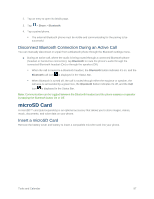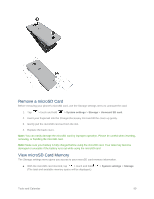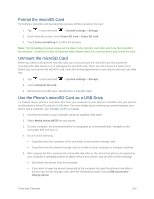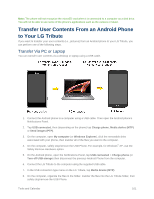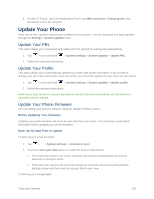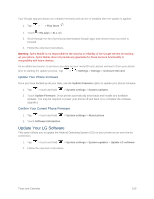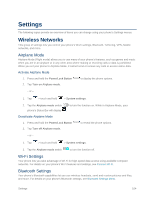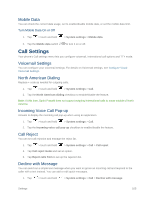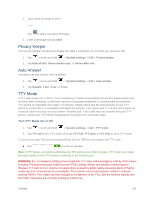LG LS660P Sprint Owners Manual - English - Page 109
Transfer User Contents From an Android Phone to Your LG Tribute, Transfer Via PC or Laptop
 |
View all LG LS660P Sprint manuals
Add to My Manuals
Save this manual to your list of manuals |
Page 109 highlights
Note: The phone will not recognize the microSD card when it is connected to a computer as a disk drive. You will not be able to use some of the phone's applications such as the camera or Music. Transfer User Contents From an Android Phone to Your LG Tribute If you want to transfer your user contents (i.e., pictures) from an Android phone to your LG Tribute, you can perform one of the following steps. Transfer Via PC or Laptop You can transfer user contents via a desktop or laptop using a USB cable. 1. Connect the Android phone to a computer using a USB cable. Then open the Android phone's Notifications Panel. 2. Tap USB connected, then (depending on the phone) tap Charge phone, Media device (MTP) or Send images (PTP). 3. On the computer, open My computer (or Windows Explorer), click the removable drive associated with your phone, then transfer all of the files you want to the computer. 4. On the computer, safely stop/remove the USB Phone. For example, for Windows® XP, use the Safely Remove Hardware option. 5. On the Android phone, open the Notifications Panel, tap USB connected > Charge phone (or Turn off USB storage) then disconnect the previous Android Phone from the computer. 6. Connect the LG Tribute to the computer using the supplied USB cable. 7. In the USB connection type menu on the LG Tribute, tap Media device (MTP). 8. On the computer, organize the files in the folder, transfer the files into the LG Tribute folder, then safely stop/remove the USB Phone. Tools and Calendar 101