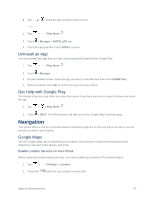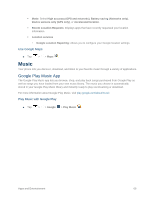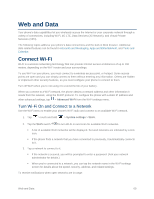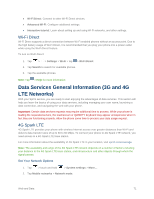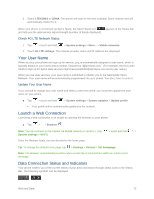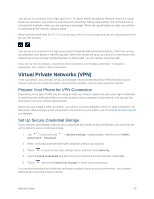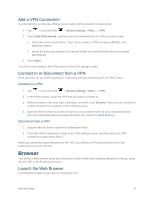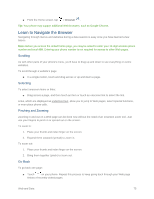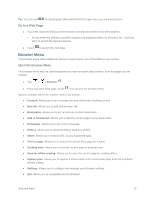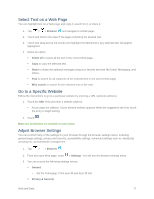LG LS660P Sprint Owners Manual - English - Page 80
Your User Name, Launch a Web Connection, Data Connection Status and Indicators
 |
View all LG LS660P Sprint manuals
Add to My Manuals
Save this manual to your list of manuals |
Page 80 highlights
3. Select LTE/CDMA or CDMA. The phone will scan for the best available Sprint network and will automatically connect to it. When your phone is connected via Sprint Spark, the Sprint Spark icon appears in the Status Bar and tells you the approximate signal strength (number of bands displayed). Check 4G LTE Network Status 1. Tap > touch and hold > System settings > More... > Mobile networks. 2. Touch 4G LTE settings. The network provider name and IP address are displayed. Your User Name When you buy your phone and sign up for service, you„re automatically assigned a user name, which is typically based on your name and a number, followed by "@sprintpcs.com." (For example, the third John Smith to sign up for Sprint data services might have [email protected] as his user name.) When you use data services, your user name is submitted to identify you to the Nationwide Sprint Network. Your user name will be automatically programmed into your phone. You don„t have to enter it. Update Your User Name If you choose to change your user name and select a new one online, you must then update the user name on your phone. ■ Tap > touch and hold > System settings > System updates > Update profile. Your profile will be automatically updated by the network. Launch a Web Connection Launching a web connection is as simple as opening the browser on your phone. ■ Tap > > Browser . Note: You can connect to the Internet via Mobile network or via Wi-Fi. (Tap > touch and hold > System settings > Wi-Fi.) Once the Browser loads, you are directed to the home page. Tip: To change the default home page, tap > Settings > General > Set homepage. Note: The Browser automatically launches when a web link is touched from within an email or text message. Data Connection Status and Indicators Your phone notifies you of the current status of your data connection through status icons in the Status Bar. The following symbols can be displayed: Web and Data 72