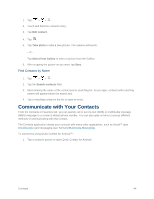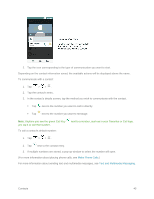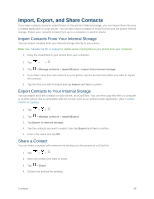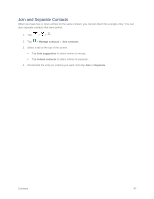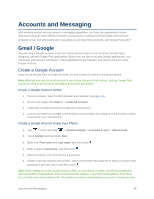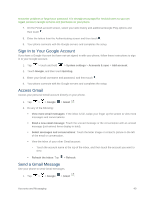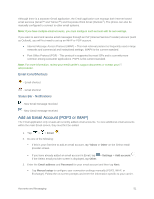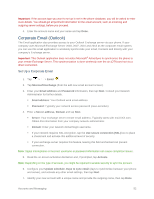LG LS660P Sprint Owners Manual - English - Page 56
Accounts and Messaging, Gmail / Google, Create a Google Account
 |
View all LG LS660P Sprint manuals
Add to My Manuals
Save this manual to your list of manuals |
Page 56 highlights
Accounts and Messaging With wireless service and your phone's messaging capabilities, you have the opportunity to share information through many different channels and accounts, including Gmail (Google), personal and corporate email, text and multimedia messaging, social networking accounts, and Google Hangouts™. Gmail / Google You will need a Google Account to access several phone features such as Gmail, Google Maps, Hangouts, and the Google Play applications. Before you are able to access Google applications, you must enter your account information. These applications sync between your phone and your online Google Account. Create a Google Account If you do not already have a Google Account, you can create one online or using your phone. Note: Although you need a Gmail account to use certain features of your phone, such as Google Play, you do not need to use Gmail as the default account for your phone. Create a Google Account Online 1. From a computer, launch a Web browser and navigate to google.com. 2. On the main page, click Sign in > Create an account. 3. Follow the onscreen prompts to create your free account. 4. Look for an email from Google in the email box you provided, and respond to the email to confirm and activate your new account. Create a Google Account Using Your Phone 1. Tap > touch and hold > System settings > Accounts & sync > Add account. 2. Touch Google and then touch New. 3. Enter your First name and Last name, and then touch . 4. Enter a desired Username, and then touch . 5. When prompted, enter and reenter a password. 6. Create a security question and answer, enter a secondary email address to help you recover your password if you ever lose it, and then touch . Note: When setting up a new Google Account, either on your phone or online, you will be prompted to add a secondary email address. Enter a second Gmail address or any other email address from which you currently send and receive email. This address is used to authenticate your account should you ever Accounts and Messaging 48