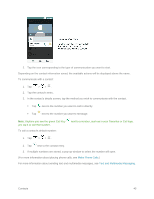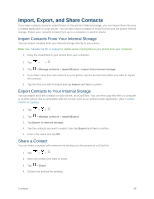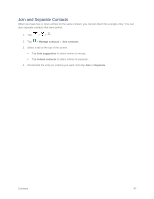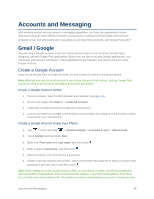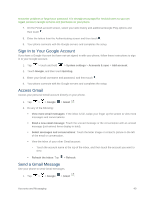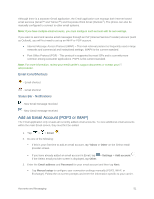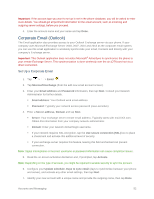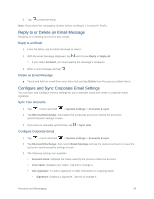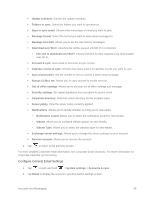LG LS660P Sprint Owners Manual - English - Page 58
Read and Reply to Gmail Messages, Email
 |
View all LG LS660P Sprint manuals
Add to My Manuals
Save this manual to your list of manuals |
Page 58 highlights
2. In the inbox, touch . 3. Enter the message recipient's email address in the To field. If you are sending the email message to several recipients, separate the email addresses with a comma. As you enter email addresses, any matching addresses from your contacts list are displayed. Touch a match to enter that address directly. 4. If you want to send a carbon copy (Cc) or a blind carbon copy (Bcc) of the email to other recipients, touch > Add Cc/Bcc. 5. Enter the email subject, and then compose your email. Note: If you want to attach a picture, touch picture you want to attach. and then touch Attach file. Locate and then touch the 6. After composing your message, touch Send . Note: While composing the message, touch > Save draft or touch your draft email messages, in the inbox, touch > Drafts. to save it as a draft. To view Note: To view your sent messages, in the inbox, touch > Sent. Read and Reply to Gmail Messages Your phone allows you to access, read, and reply to all your Gmail messages. 1. Tap > > Google > Gmail . 2. Touch a message to display it. Tip: You can also access new messages through the Notifications Panel. When a new Gmail message arrives, you'll see the icon in the Status Bar. Touch and hold the bar and slide it down access the Notifications Panel and display notifications. Touch a message to display it. 3. To reply to or forward a message, touch Reply to open a reply message. For reply to all or forward, touch from the open message and then touch Reply to all, or Forward. For Reply or Reply to all, enter your message. For Forward, enter recipients and then enter your message. 4. After composing your message, touch Send . Email Use the Email application to send and receive emails from your webmail or other accounts, using POP3 or IMAP, or access your Exchange ActiveSync account for your corporate email needs. Accounts and Messaging 50