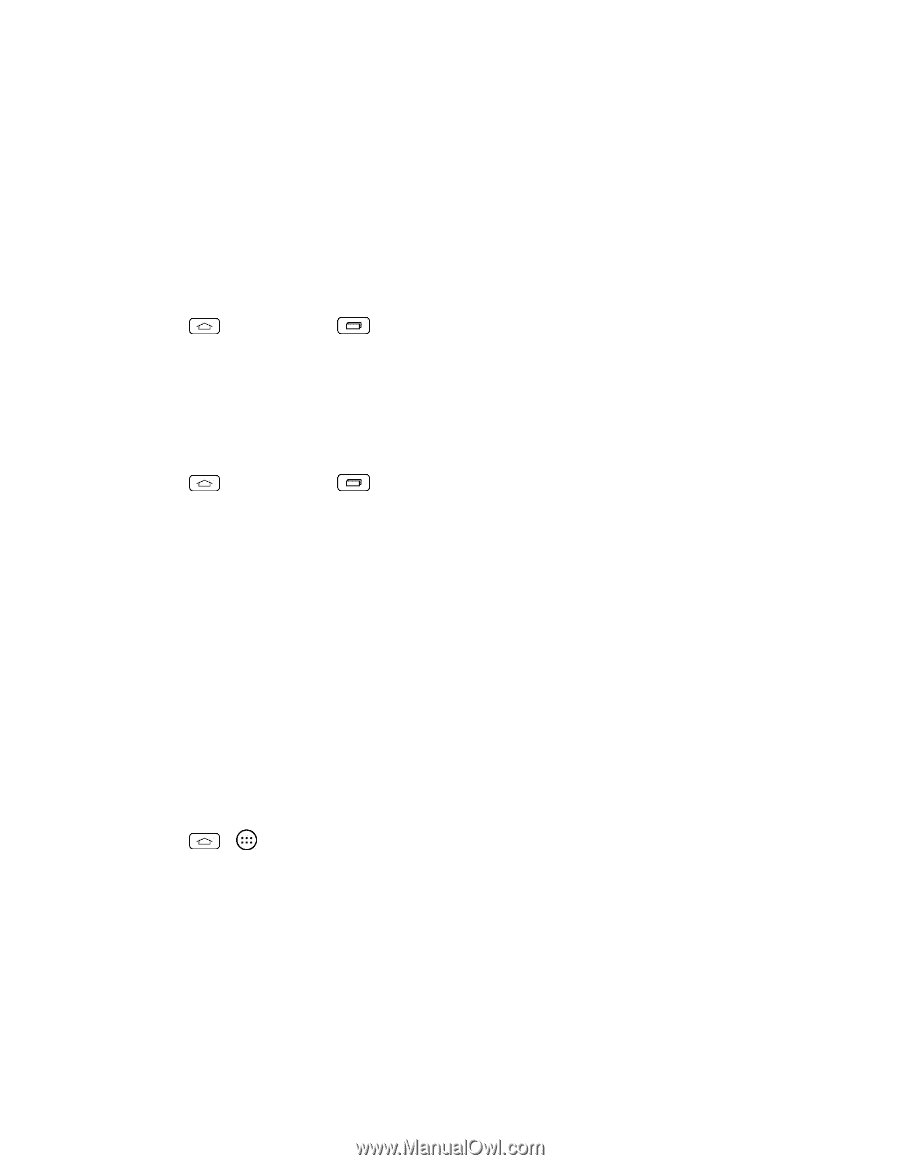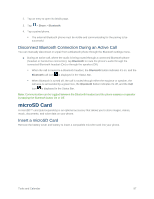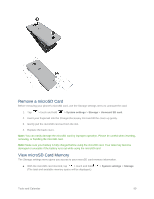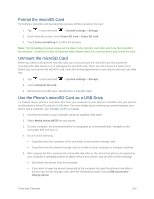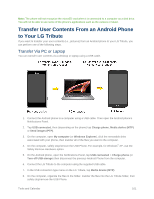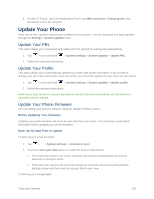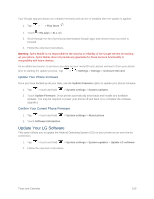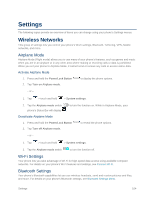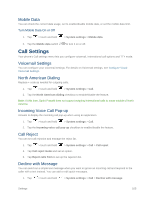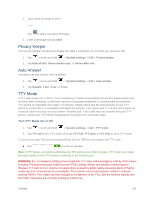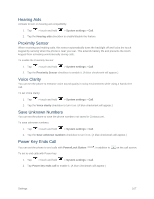LG LS660P Sprint Owners Manual - English - Page 110
Update Your Phone, Update Your Phone Firmware
 |
View all LG LS660P Sprint manuals
Add to My Manuals
Save this manual to your list of manuals |
Page 110 highlights
9. On the LG Tribute, open the Notifications Panel, tap USB connected > Charge phone, then disconnect it from the computer. Update Your Phone From time to time, updates may become available for your phone. You can download and apply updates through the Settings > System updates menu. Update Your PRL This option allows you to download and update the PRL (preferred roaming list) automatically. 1. Tap > touch and hold > System settings > System updates > Update PRL. 2. Follow the onscreen instructions. Update Your Profile This option allows you to automatically update your online user profile information. If you choose to change your user name and select a new one online, you must then update the user name on your phone. 1. Tap > touch and hold > System settings > System updates > Update profile. 2. Follow the onscreen instructions. Note: If your data services or account syncing ever seems to go out unexpectedly, use this feature to reconnect with the network. Update Your Phone Firmware You can update your phone's software using the Update Firmware option. Before Updating Your Firmware Updating your phone firmware will erase all user data from your phone. You must back up all critical information before updating your phone firmware. Back Up All Data Prior to Update To back up your email accounts: 1. Tap > > System settings > Accounts & sync. 2. Touch the Auto-sync data option to enable the feature (checkmark). If the Auto-sync option is on, email, Calendar and Contacts automatically synchronize whenever a change is made. If the Auto-sync option is off, touch the account to reveal the account's synchronization settings screen and then touch an account field to sync now. To back up your Google apps: Tools and Calendar 102