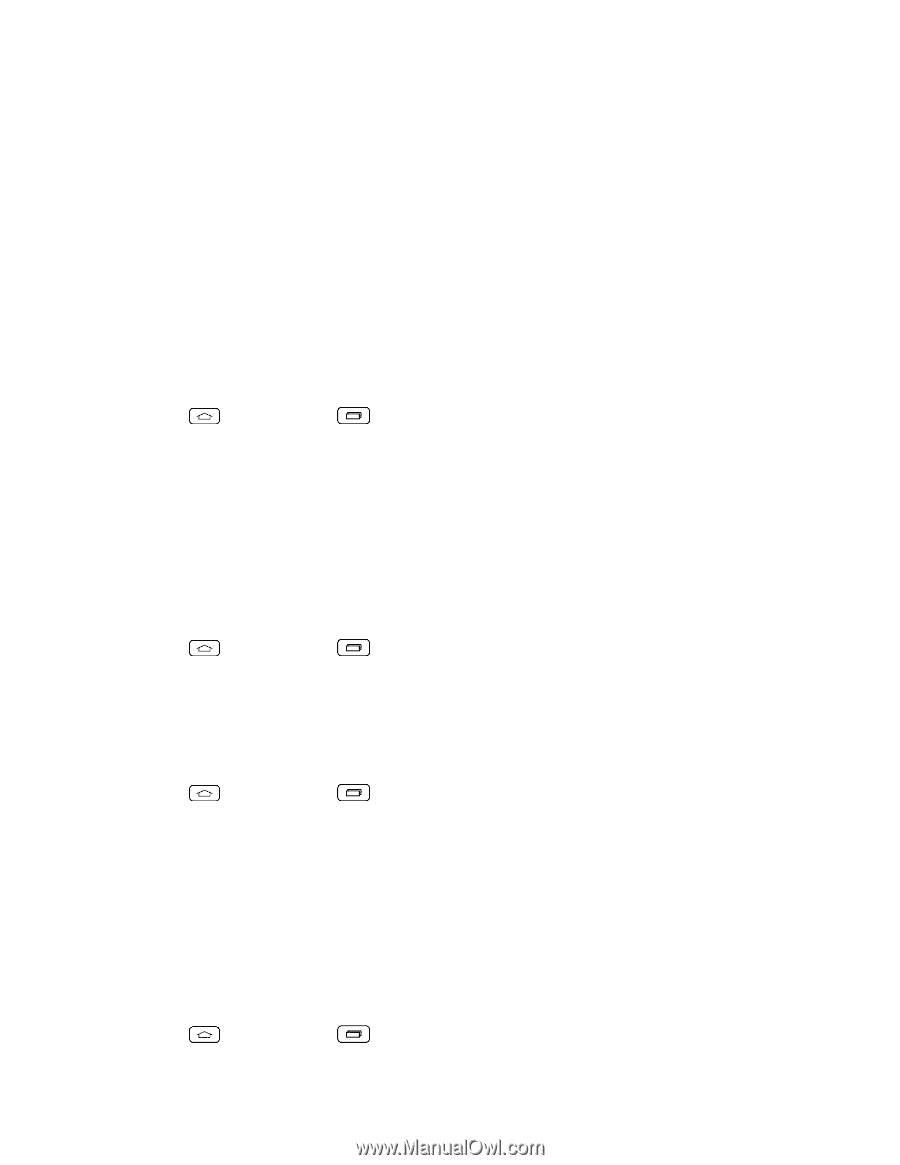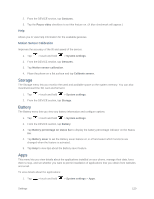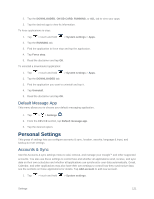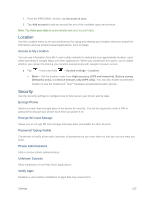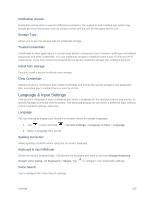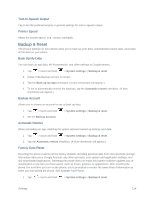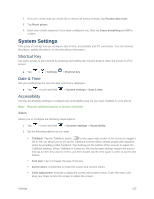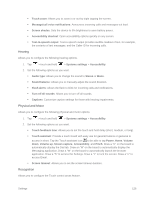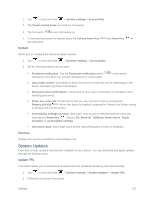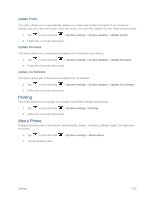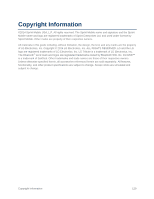LG LS660P Sprint Owners Manual - English - Page 132
Backup & Reset, Text-to-Speech Output, Pointer Speed, Back Up My Data, Backup Account
 |
View all LG LS660P Sprint manuals
Add to My Manuals
Save this manual to your list of manuals |
Page 132 highlights
Text-to-Speech Output Tap to set the preferred engine or general settings for text-to-speech output. Pointer Speed Adjust the pointer speed. (e.g., mouse, trackpad). Backup & Reset The privacy settings on your device allow you to back-up your data, automatically restore data, and erase all the data on your phone. Back Up My Data You can back up app data, Wi-Fi passwords, and other settings to Google servers. 1. Tap > touch and hold > System settings > Backup & reset. 2. Check if the Backup account is correct. 3. Tap the Back up my data checkbox. (A blue checkmark will appear.) 4. To set to automatically restore the backups, tap the Automatic restore checkbox. (A blue checkmark will appear.) Backup Account Allows you to choose an account to use to back up data. 1. Tap > touch and hold 2. Set the Backup account. Automatic Restore > System settings > Backup & reset. When reinstalling an app, enabling this option restores backed up settings and data. 1. Tap > touch and hold > System settings > Backup & reset. 2. Tap the Automatic restore checkbox. (A blue checkmark will appear.) Factory Data Reset Resetting the phone restores all the factory defaults, including personal data from internal phone storage, information about your Google Account, any other accounts, your system and application settings, and any downloaded applications. Resetting the phone does not erase any system software updates you've downloaded or any files you have saved, such as music, pictures, or applications. After resetting the phone, the next time you turn on the phone, you're prompted to reenter the same kind of information as when you first started the phone. See Activate Your Phone. 1. Tap > touch and hold > System settings > Backup & reset. Settings 124