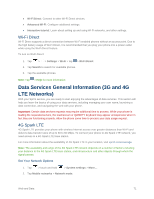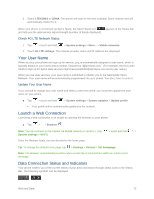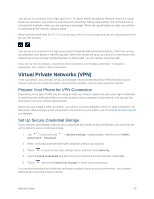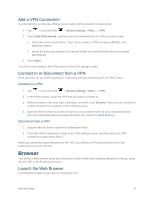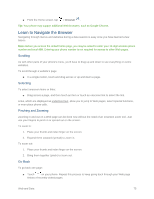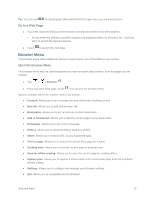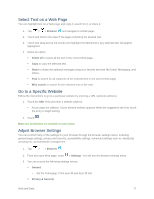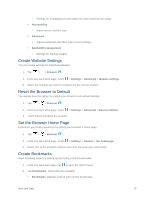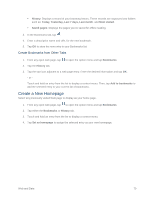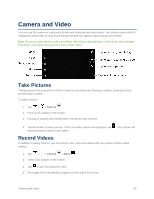LG LS660P Sprint Owners Manual - English - Page 83
Learn to Navigate the Browser, Scrolling, Selecting, Pinching and Zooming, Go Back
 |
View all LG LS660P Sprint manuals
Add to My Manuals
Save this manual to your list of manuals |
Page 83 highlights
■ From the Home screen, tap > Browser . Tip: Your phone may support additional Web browsers, such as Google Chrome. Learn to Navigate the Browser Navigating through menus and websites during a data session is easy once you have learned a few basics. Note: Before you access the default home page, you may be asked to enter your 10-digit wireless phone number and touch OK. Entering your phone number is not required for access to other Web pages. Scrolling As with other parts of your phone's menu, you'll have to drag up and down to see everything on some websites. To scroll through a website's page: ■ In a single motion, touch and drag across or up and down a page. Selecting To select onscreen items or links: ■ Drag across a page, and then touch an item or touch an onscreen link to select the link. Links, which are displayed as underlined text, allow you to jump to Web pages, select special functions, or even place phone calls. Pinching and Zooming Zooming in and out on a Web page can be done now without the need of an onscreen zoom tool. Just use your fingers to pinch in or spread out on the screen. To zoom in: 1. Place your thumb and index finger on the screen. 2. Expand them outward (spread) to zoom in. To zoom out: 1. Place your thumb and index finger on the screen. 2. Bring them together (pinch) to zoom out. Go Back To go back one page: ■ Touch on your phone. Repeat this process to keep going back through your Web page history of recently visited pages. Web and Data 75