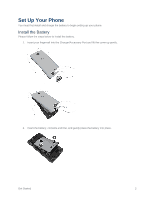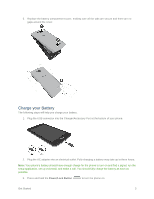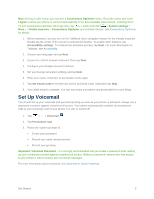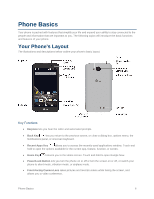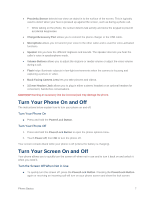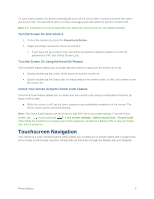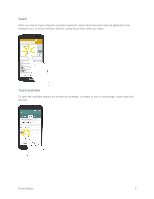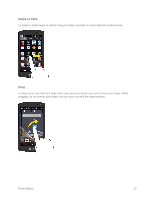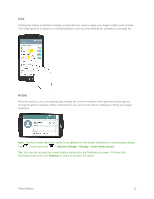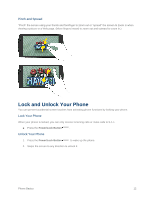LG LS660P Sprint Owners Manual - English - Page 15
Turn Your Phone On and Off, Turn Your Screen On and Off
 |
View all LG LS660P Sprint manuals
Add to My Manuals
Save this manual to your list of manuals |
Page 15 highlights
● Proximity Sensor detects how close an object is to the surface of the screen. This is typically used to detect when your face is pressed up against the screen, such as during a phone call. While talking on the phone, the sensor detects talk activity and locks the keypad to prevent accidental keypresses. ● Charger/Accessory Port allows you to connect the phone charger or the USB cable. ● Microphone allows you to transmit your voice to the other caller and is used for voice-activated functions. ● Speaker lets you hear the different ringtones and sounds. The speaker also lets you hear the caller's voice in speakerphone mode. ● Volume Buttons allows you to adjust the ringtone or media volume or adjust the voice volume during a call. ● Flash helps illuminate subjects in low-light environments when the camera is focusing and capturing a picture or video. ● Back-Facing Camera Lens lets you take pictures and videos. ● 3.5 mm Headset Jack allows you to plug in either a stereo headset or an optional headset for convenient, hands-free conversations. CAUTION! Inserting an accessory into the incorrect jack may damage the phone. Turn Your Phone On and Off The instructions below explain how to turn your phone on and off. Turn Your Phone On ■ Press and hold the Power/Lock Button. Turn Your Phone Off 1. Press and hold the Power/Lock Button to open the phone options menu. 2. Touch Power off, then OK to turn the phone off. Your screen remains blank while your phone is off (unless the battery is charging). Turn Your Screen On and Off Your phone allows you to quickly turn the screen off when not in use and to turn it back on and unlock it when you need it. Turn the Screen Off When Not in Use ■ To quickly turn the screen off, press the Power/Lock Button. Pressing the Power/Lock Button again or receiving an incoming call will turn on your phone screen and show the lock screen. Phone Basics 7