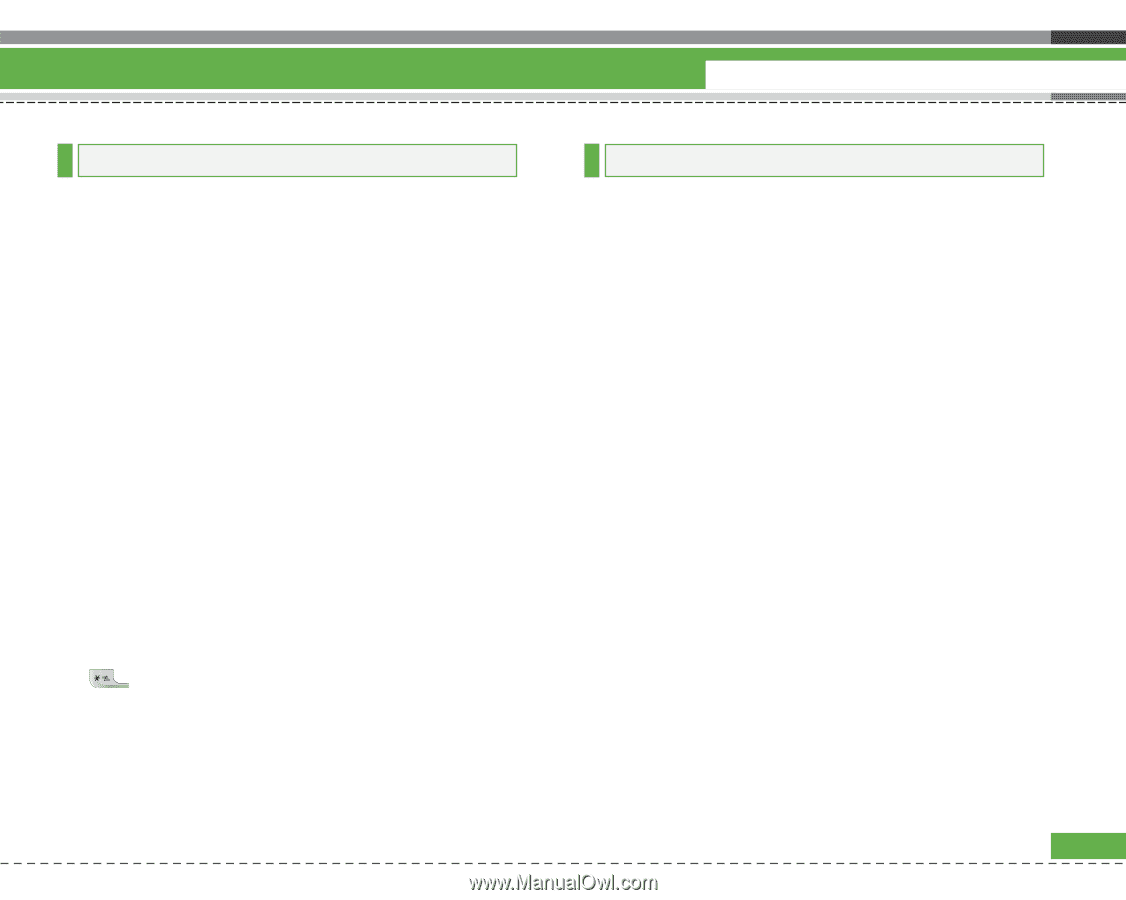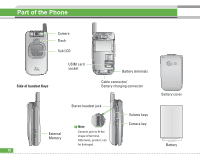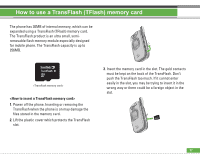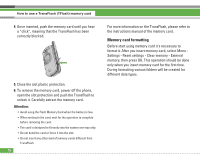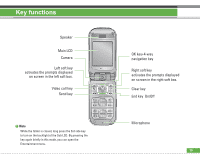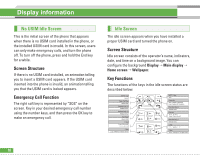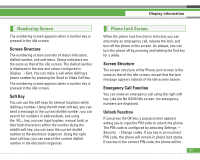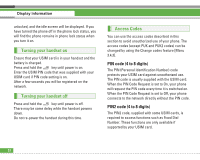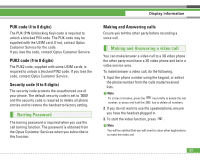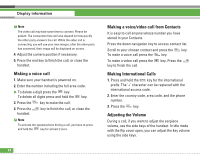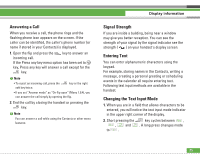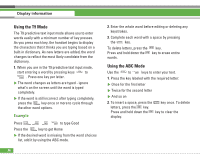LG U8210 User Guide - Page 22
Phone Lock Screen, Numbering Screen - security code
 |
View all LG U8210 manuals
Add to My Manuals
Save this manual to your list of manuals |
Page 22 highlights
Display information Numbering Screen The numbering screen appears when a number key is pressed in the idle screen. Screen Structure The numbering screen consists of status indicators, dialled number, and soft menu. Status indicators are the same as that of the idle screen. The dialled number is displayed in the size and colour configured in Display > Font. You can make a call while dialling a phone number by pressing the Send or Video Call key. The numbering screen appears when a number key is pressed in the idle screen. Soft Key You can use the soft keys for several functions while dialling a number. Using the left most soft key, you can send a message to the current dialled number, you can search for numbers in addressbook, and using the key, you can input hyphen, manual hold, or time hold characters within the number.Using the middle soft key, you can save the current dialled number to the electronic organiser. Using the right most soft key, you can search the current dialled number in the electronic organiser. Phone Lock Screen When the phone lock function is selected, you can only make an emergency call, release the lock, and turn off the phone in this screen. As always, you can turn the phone off by pressing and holding the End key for a while. Screen Structure The screen structure of the Phone Lock screen is the same as that of the idle screen, except that the lock message appears instead of the idle screen banner. Emergency Call Function You can make an emergency call using the right soft key. Like the No USIM Idle screen, the emergency numbers are displayed. Unlock Function If you press the OK key, a popup screen appears asking you to input the PIN code to unlock the phone. The PIN code is configured by selecting Settings > Security > Change codes. If you key in an incorrect PIN code, the phone will remain in phone lock status. If you key in the correct PIN code, the phone will be 21