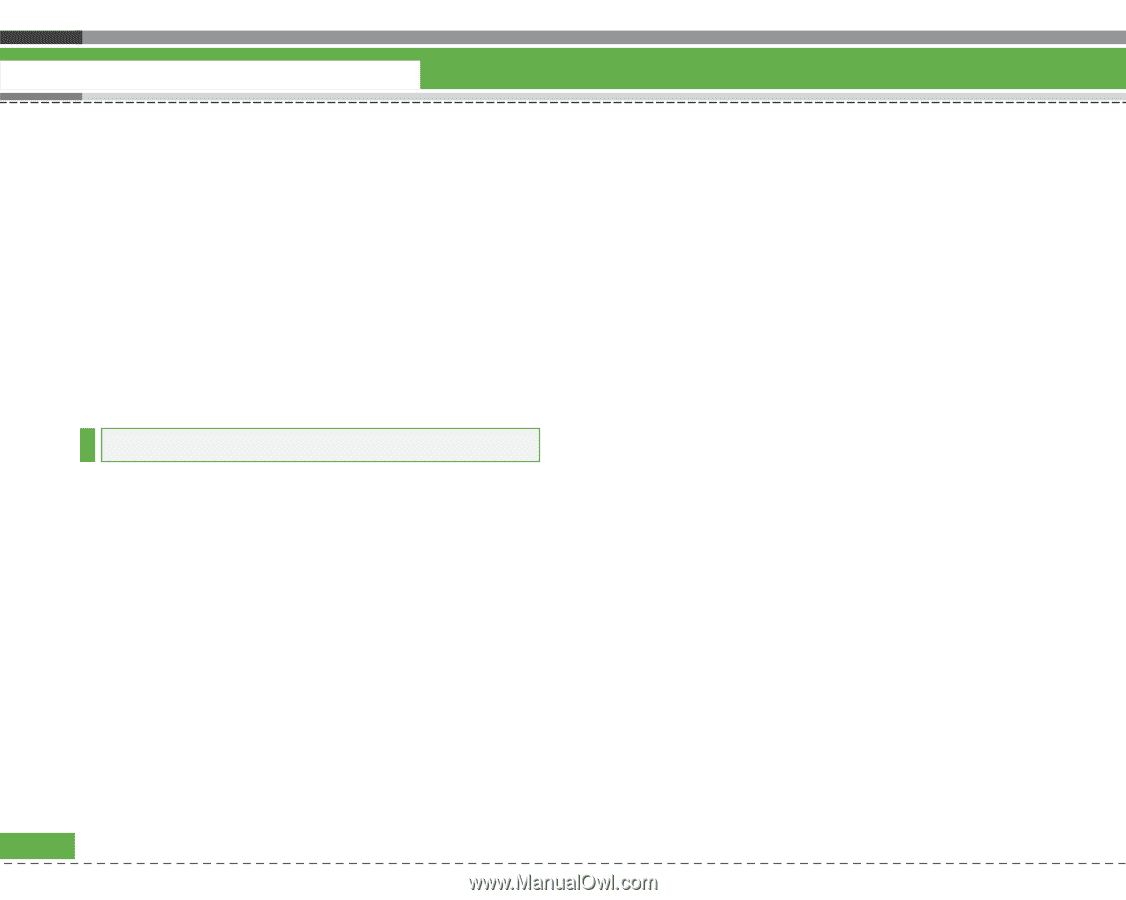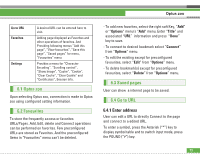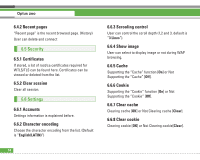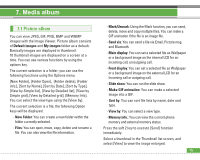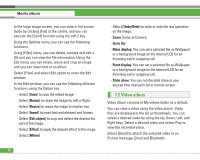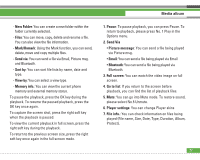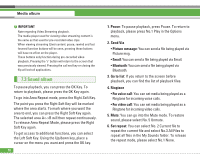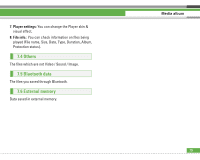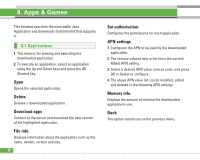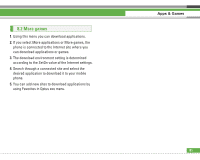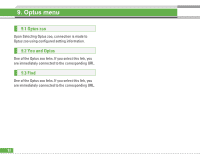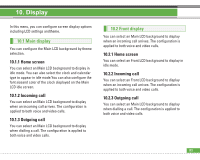LG U8210 User Guide - Page 79
Sound album
 |
View all LG U8210 manuals
Add to My Manuals
Save this manual to your list of manuals |
Page 79 highlights
Media album n IMPORTANT Note regarding Video Streaming playback. The media player used for viewing video streaming content is the same as that used for pre-recorded video clips. When viewing streaming (Live) content: pause, rewind and fast forward function buttons will be seen, pressing these buttons will have no effect on the player. These buttons only function during pre-recorded video playback. Pressing the "c" button will return to the screen that was previously viewed. Pressing the call end key or closing the flip will exit all applications. 7.3 Sound album To pause playback, you can press the OK Key. To return to playback, please press the OK Key again. To go into Area Repeat mode, press the Right Soft Key. The point you press the Right Soft Key will be marked where the area starts. To mark where you want the area to end, you can press the Right Soft Key again. The selected area AB will then repeat continuously. To release Area Repeat Mode, please press the Right Soft Key again. To get access to additional functions, you can select the Left Soft Key. Using the Up/down key, place a cursor on the menu you want and press the OK key. 78 1. Pause: To pause playback, press Pause. To return to playback, please press No.1 Play in the Options menu. 2. Send Via • Picture message: You can send a file being played via Picture msg. • Email: You can send a file being played via Email. • Bluetooth: You can send a file being played via Bluetooth. 3. Go to list: If you return to the screen before playback, you can find the list of playback files. 4. Ringtone • For voice call: You can set media being played as a Ringtone for incoming voice calls. • For video call: You can set media being played as a Ringtone for incoming video calls. 5. Mute: You can go into the Mute mode. To restore sound, please select No. 5 Unmute. 6. Set repeat: You can select No. 2 Current file to repeat the current file and select No.3 All Files to repeat all files in the My Sounds folder. To release the repeat mode, please select No.1 None.