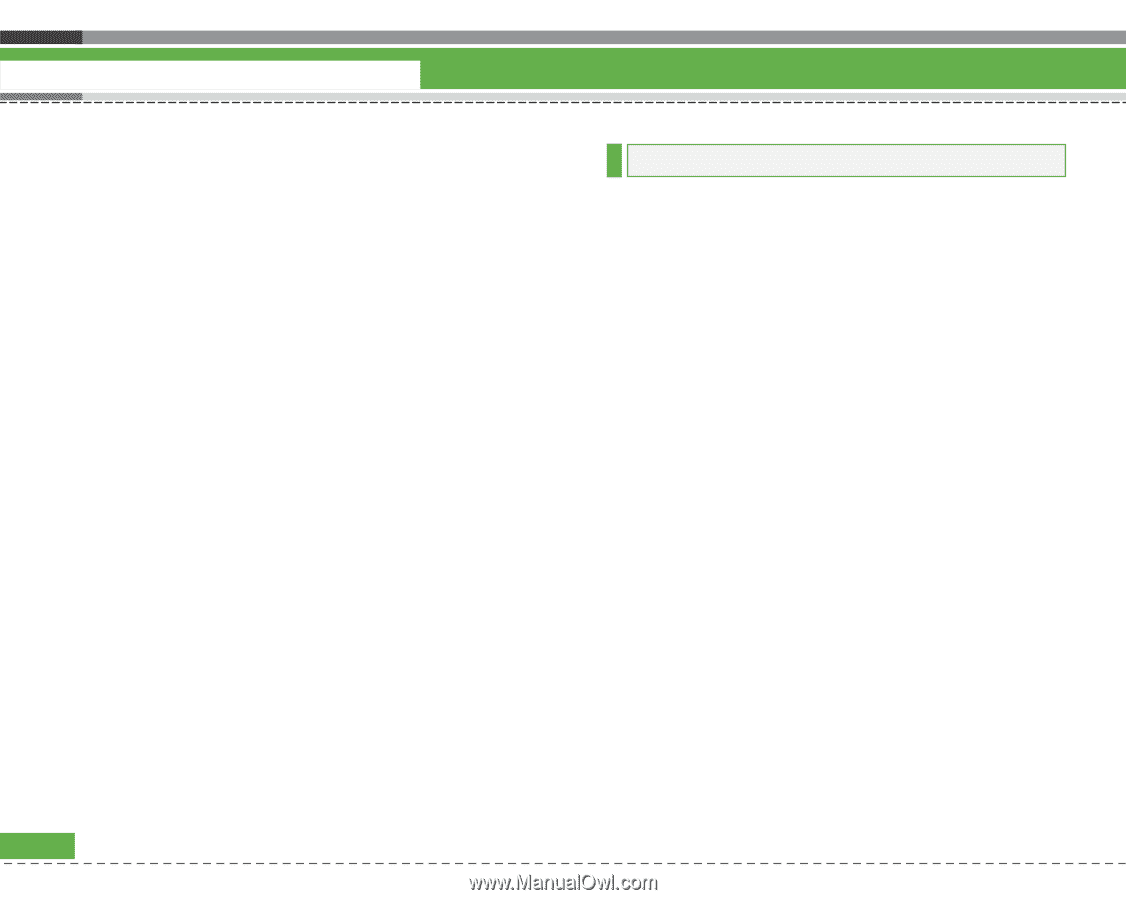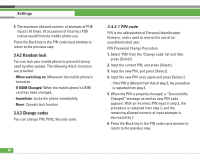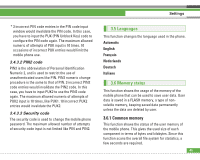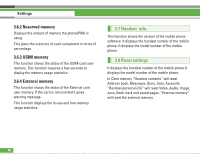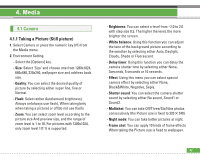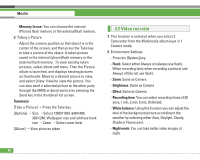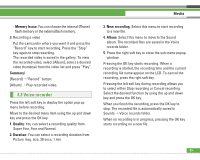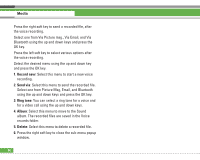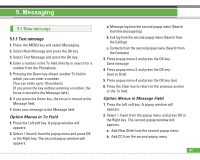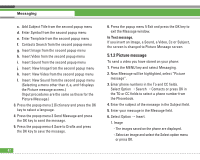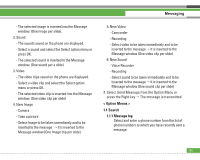LG U8210 User Guide - Page 49
Video recorder
 |
View all LG U8210 manuals
Add to My Manuals
Save this manual to your list of manuals |
Page 49 highlights
Media - Memory In use: You can choose the internal (Phone) flash memory or the externalflash memory. 3. Taking a Picture - Adjust the camera position so that object is in the center of the screen, and then press the Take key to take a picture of the object. A taken picture saved in the internal (phone)flash memory or the external flash memory. To view existing taken pictures, select album soft menu. Then the Picture album is launched, and displays existing pictures as thumbnails. Move to a desired picture to view, and select [View: View] to view the picture. You can also send a selected picture to the other party through the MMS or Email service by pressing the Send key in the thumbnail list screen. Summary) [Take a Picture] > Press the Take key. [Options] > Size > Select 1280✕1024, 640✕480, 320✕240, Wallpaper size and address book size > Zoom > Select zoom level [Album] > View pictures taken 4.2 Video recorder 1. This function is selected when you select 2. Camcorder from the Multimedia album keys in 1 Camera mode. 2. Environment Settings - Press the [Options] key. - Flash: Select either Always on (always use flash), When recording (only when recording a picture) and Always off (do not use flash). - Zoom: Same as Camera - Brightness: Same as Camera - Effect: Same as Camera - Recording time: You can select recording times of 30 secs, 1 min, 2 min, 5 min, Unlimited. - White balance: Using this function you can adjust the tone of the background picture according to the weather by selecting either Auto, Daylight, Cloudy, Shade or Fluorescent. - Night mode: You can take better video images at night. 48