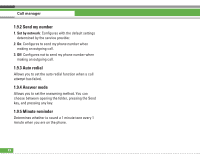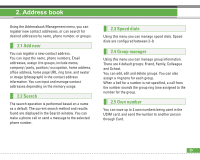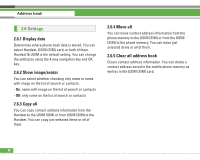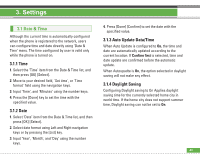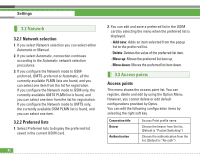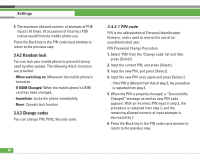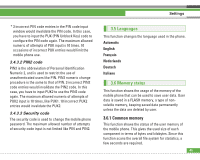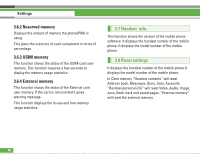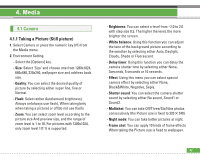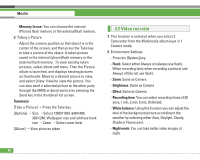LG U8210 User Guide - Page 44
Security
 |
View all LG U8210 manuals
Add to My Manuals
Save this manual to your list of manuals |
Page 44 highlights
Username Password APN Traffic Class Req. Max UL Bitrate Req. Max DL Bitrate Information provided by Service Provider. Information provided by Service Provider. APN name to access network. Information provided by service provider. Choose the Traffic Class from the list. (Default is "Subscribed") Choose the Request Maximum Upload Bitrate from the list. (Default is "Subscribed") Choose the Request Maximum Download Bitrate from the list.(Default is "Subscribed") - Press "Done" key to save any configuration changes. 3.4 Security You can activate a PIN code. When it is activated, a window asking you to enter the PIN code appears when you turn on the phone so as to prevent unauthorized use of the phone. Settings 3.4.1 PIN code request You can activate a PIN (Personal Identification Numeric). You can check the current status of configuration from the status bar. Item Description On You have to input the PIN code each time the mobile phone is turned on. Off You do not have to input the PIN code when the mobile phone is turned on. PIN request and release procedures 1. Select 'PIN request' item from the list, and press [OK]. Then a window allowing you to select 'On' or 'Off' appears. - Select 'On/Off' from the list, press [OK], and input the current PIN code to set the PIN request.If 'PIN request' is already On/Off, an "Already activated"/ "Already cancelled" message will be displayed. 2. 3 incorrect PIN code entries in the PIN code input window would invalidate the PIN code. In this case, you have to input the PUK (PIN Unblock Key) code to configure the PIN code again. 43