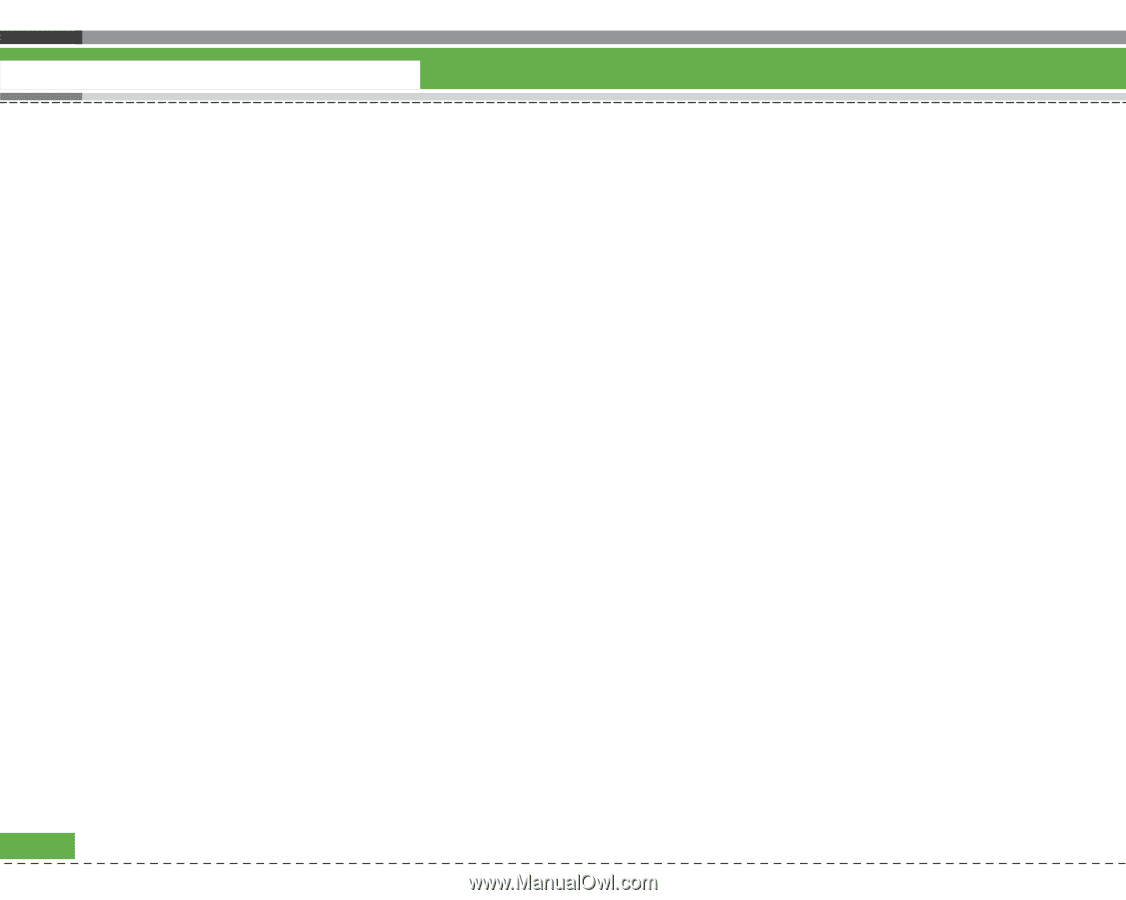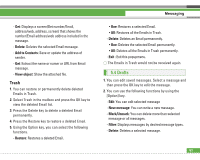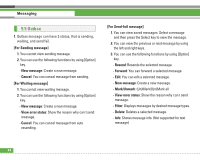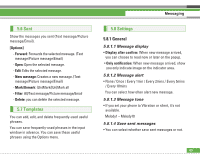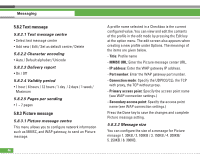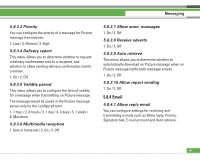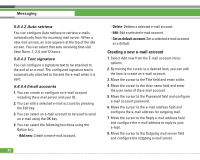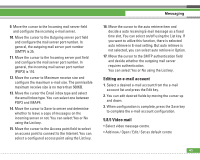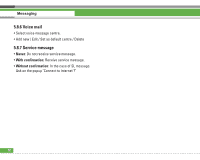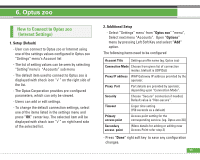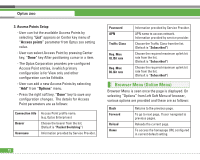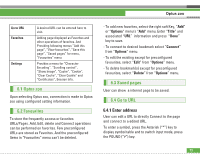LG U8210 User Guide - Page 69
Creating a new e-mail account
 |
View all LG U8210 manuals
Add to My Manuals
Save this manual to your list of manuals |
Page 69 highlights
Messaging 5.8.4.2 Auto retrieve You can configure Auto retrieve to retrieve e-mails automatically from the incoming mail server. When a new mail arrives, an icon appears at the top of the idle screen. You can select that auto receiving time slot have None, 1, 3, 6 and 12 hours. 5.8.4.3 Text signature You can configure a signature text to be attached to the end of an e-mail. The configured signature text is automatically attached to the end the e-mail when it is sent. 5.8.4.4 Email accounts 1. You can create or configure an e-mail account including the e-mail server and user ID. 2. You can edit a selected e-mail account by pressing the Edit key. 3. You can select an e-mail account to be used to send an e-mail using the OK key. 4. You can select the following functions using the Option key. - Add new: Create a new e-mail account. 68 - Delete: Deletes a selected e-mail account. - Edit: Edit a selected e-mail account. - Set as default account: Set a selected e-mail account as a default. Creating a new e-mail account 1. Select Add new from the E-mail account menu options. 2. By moving the cursor to a desired item, you can edit the item to create an e-mail account. 3. Move the cursor to the Title field and enter a title. 4. Move the cursor to the User name field and enter the user name of the e-mail account. 5. Move the cursor to the Password field and configure e-mail account password. 6. Move the cursor to the e-mail address field and configure the e-mail address for outgoing mail. 7. Move the cursor to the Reply e-mail address field and configure the e-mail address to reply to your e-mail. 8. Move the cursor to the Outgoing mail server field and configure the outgoing e-mail server.