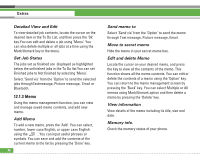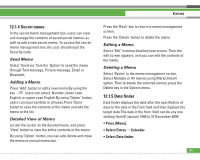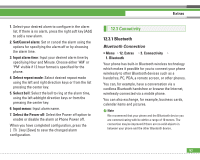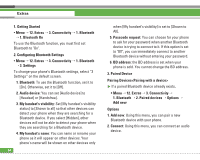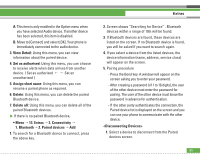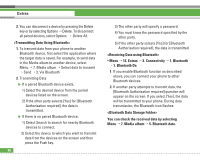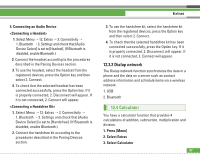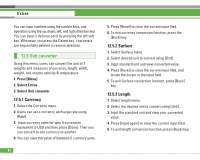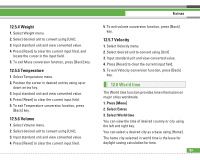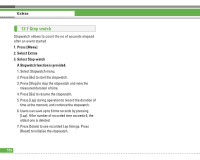LG U8210 User Guide - Page 96
Screen shows Searching for Device . Bluetooth
 |
View all LG U8210 manuals
Add to My Manuals
Save this manual to your list of manuals |
Page 96 highlights
A. This item is only enabled in the Option menu when you have selected Audio device. If another device has been selected, this item is disabled. B. Move to [Connect] and select [OK]. Your phone is immediately connected to the audio device. 3. View Detail: Using this menu, you can view information about the paired device. 4. Set as authorised: Using this menu, you can choose to receive alerts when data arrives from another device. ( Set as authorised < > Set an unauthorised ) 5. Assign short name: Using this menu, you can rename a paired phone as required. 6. Delete: Using this menu, you can delete the paired Bluetooth device. 7. Delete all: Using this menu, you can delete all of the paired Bluetooth devices. ] If there is no paired Bluetooth device, • Menu > 12. Extras > 3. Connectivity > 1. Bluetooth > 2. Paired devices > Add 1. To search for a Bluetooth device to connect, press the above key. Extras 2. Screen shows "Searching for Device" . Bluetooth devices within a range of 10m will be found. 3. If Bluetooth devices are found, these devices are listed on the screen. If no Bluetooth device is found, you will be asked if you want to search again. 4. If you select a device from the listed devices, the device information (name, address, service class) will appear on the screen. 5. Pairing procedure - Press the Bond key. A window will appear on the screen asking you to enter your password. - After creating a password (of 1 to 16 digits), the user of the other device must enter the password for pairing. The user of the other device must know the password in advance for authentication. - If the other party authenticates the connection, the Paired device list is displayed on the screen and you can use your phone to communicate with the other device. 1. Select a device to disconnect from the Paired devices screen. 95