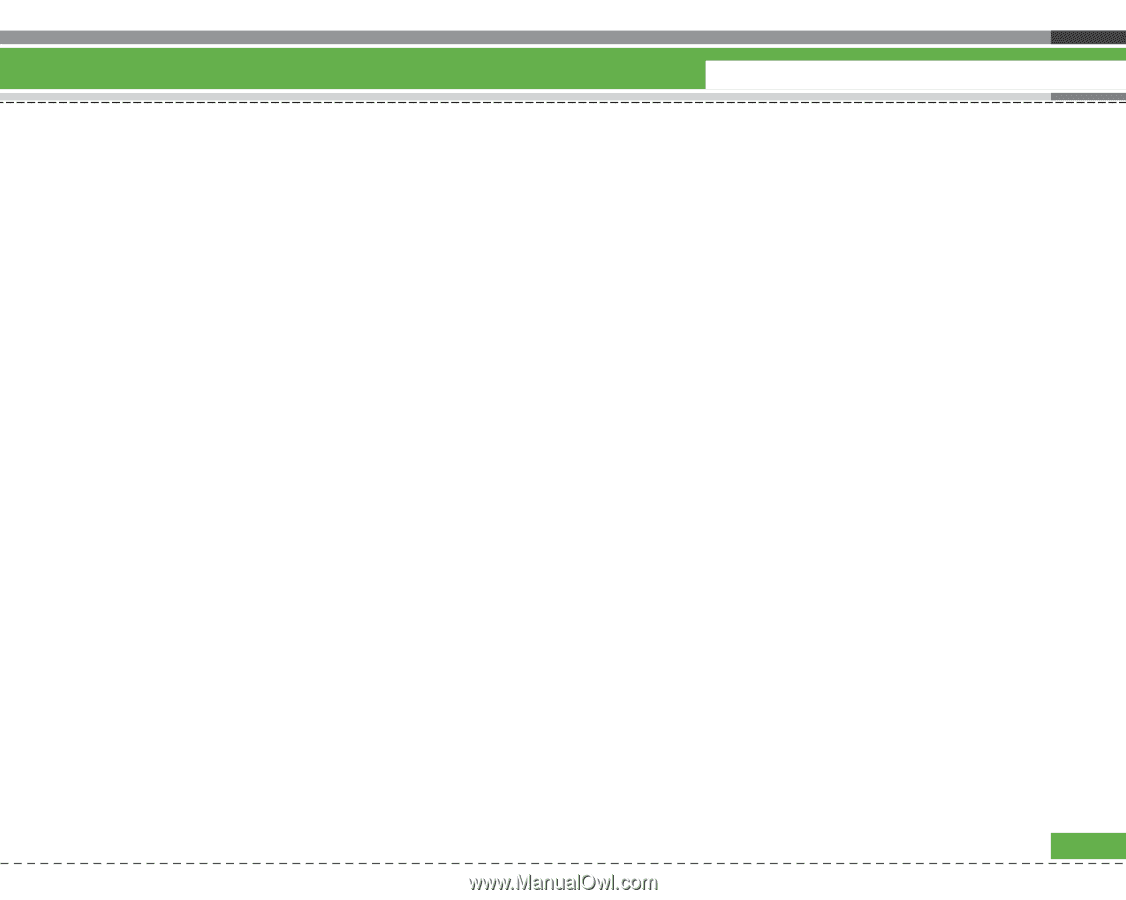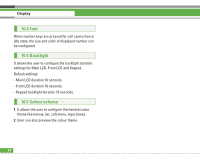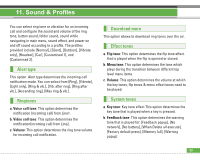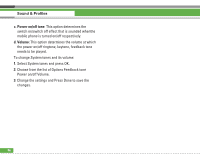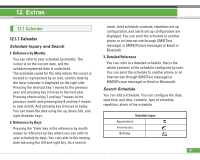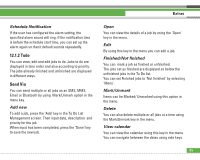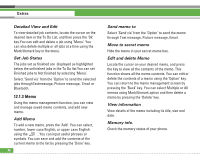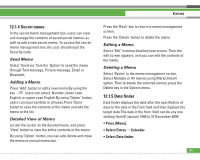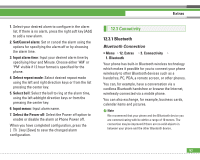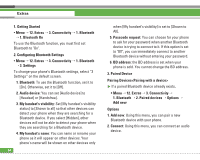LG U8210 User Guide - Page 90
Todo, Send Via
 |
View all LG U8210 manuals
Add to My Manuals
Save this manual to your list of manuals |
Page 90 highlights
Schedule Notification If the user has configured the alarm setting, the specified alarm sound will ring. If the notification time is before the schedule start time, you can set up the alarm again so that it default sounds repeatedly. 12.1.2 Todo You can view, edit and add jobs to do. Jobs to do are displayed in time order and also according to priority. The jobs already finished and unfinished are displayed in different ways. Send Via You can send multiple or all jobs as an SMS, MMS, Email or Bluetooth by using Mark/Unmark option in the menu key. Add new To add a job, press the 'Add' key in the To Do List Management screen. Then input date, description and priority for the job. When input has been completed, press the 'Done' key to save the new job. Extras Open You can view the details of a job by using the 'Open' key in the menu. Edit By using this key in the menu you can edit a job. Finished/Not finished You can mark a job as finshed or unfinished. The jobs set as finished are displayed as below the unfinished jobs in the To Do list. You can set Finished jobs to 'Not finished' by selecting 'Menu'. Mark/Unmark Items can be Marked/ Unmarked using this option in the menu. Delete You can also delete multiple or all jobs at a time using the Mark/Unmark key in the menu. View calendar You can view the calendar using this key in the menu. You can navigate between the dates using side keys. 89