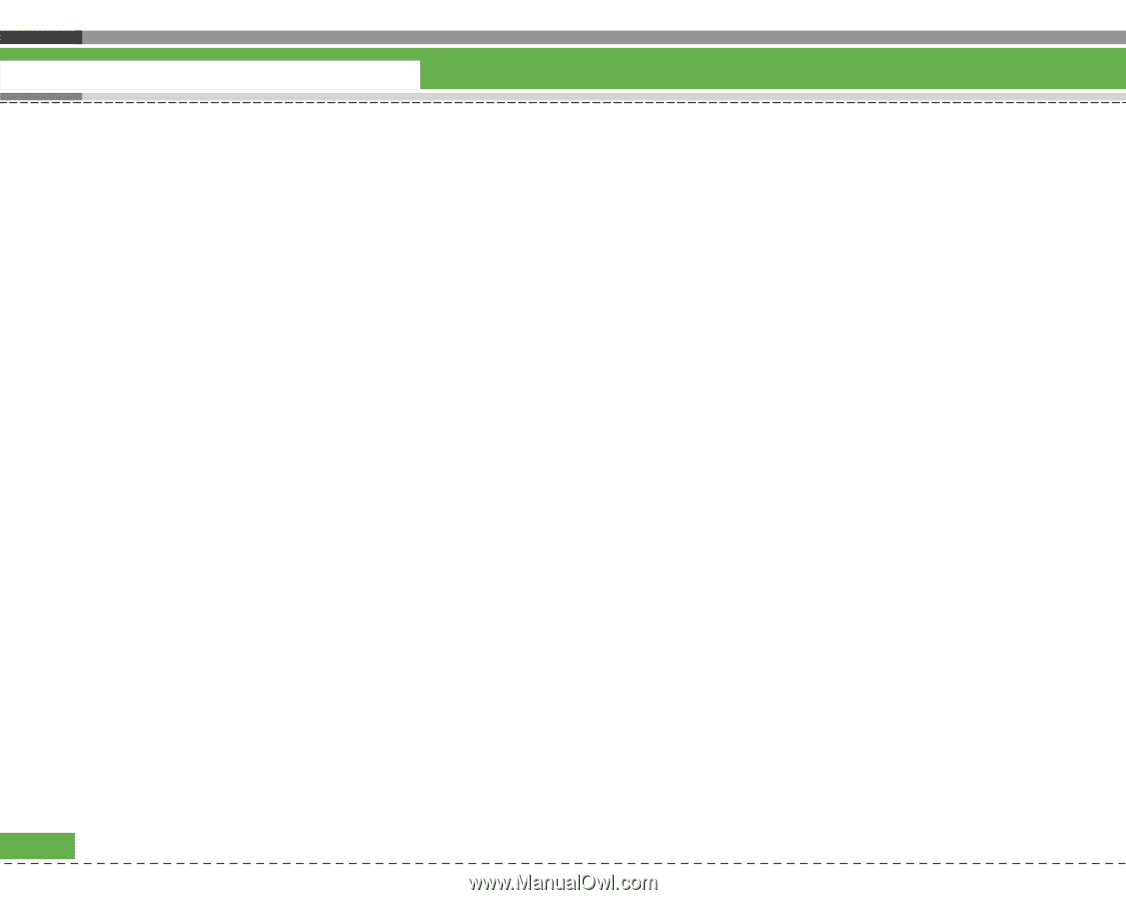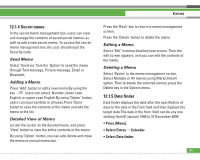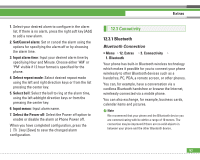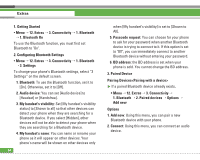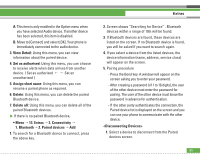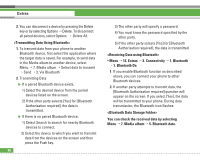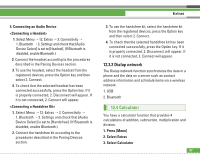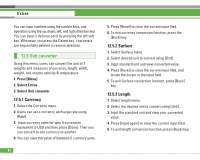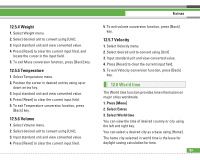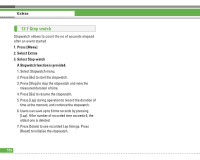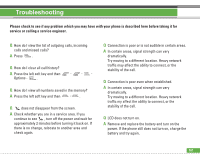LG U8210 User Guide - Page 97
<Transmitting Data Using Bluetooth>
 |
View all LG U8210 manuals
Add to My Manuals
Save this manual to your list of manuals |
Page 97 highlights
Extras 2. You can disconnect a device by pressing the Delete key or by selecting Options > Delete. To disconnect all paired devices, select Options > Delete All. 1. To transmit data from your phone to another Bluetooth device, first select the application where the target data is saved. For example, to send data in the Media album to another device, select Menu > 7. Media album > Select data to transmit > Send > 3. Via Bluetooth 2. Transmitting Data ] If a paired Bluetooth device exists, 1) Select the desired device from the paired devices listed on the screen. 2) If the other party selects [Yes] for [Bluetooth Authorisation required], the data is transmitted. ] If there is no paired Bluetooth device, 1) Select Search to search for nearby Bluetooth devices to connect. 2) Select the device to which you want to transmit data from the devices on the screen and then press the Push key. 96 3) The other party will specify a password. 4) You must know the password specified by the other party. 5) If the other party selects [Yes] for [Bluetooth Authorisation required], the data is transmitted. • Menu > 12. Extras > 3. Connectivity > 1. Bluetooth > 1. Bluetooth On 1. If you enable Bluetooth function as described above, you can connect your phone to other Bluetooth devices. 2. If another party attempts to transmit data, the [Bluetooth Authorisation required] question will appear on the screen. If you select [Yes], the data will be transmitted to your phone. During data transmission, the Bluetooth icon flashes. You can check the received data by selecting Menu > 7. Media album > 5. Bluetooth data.