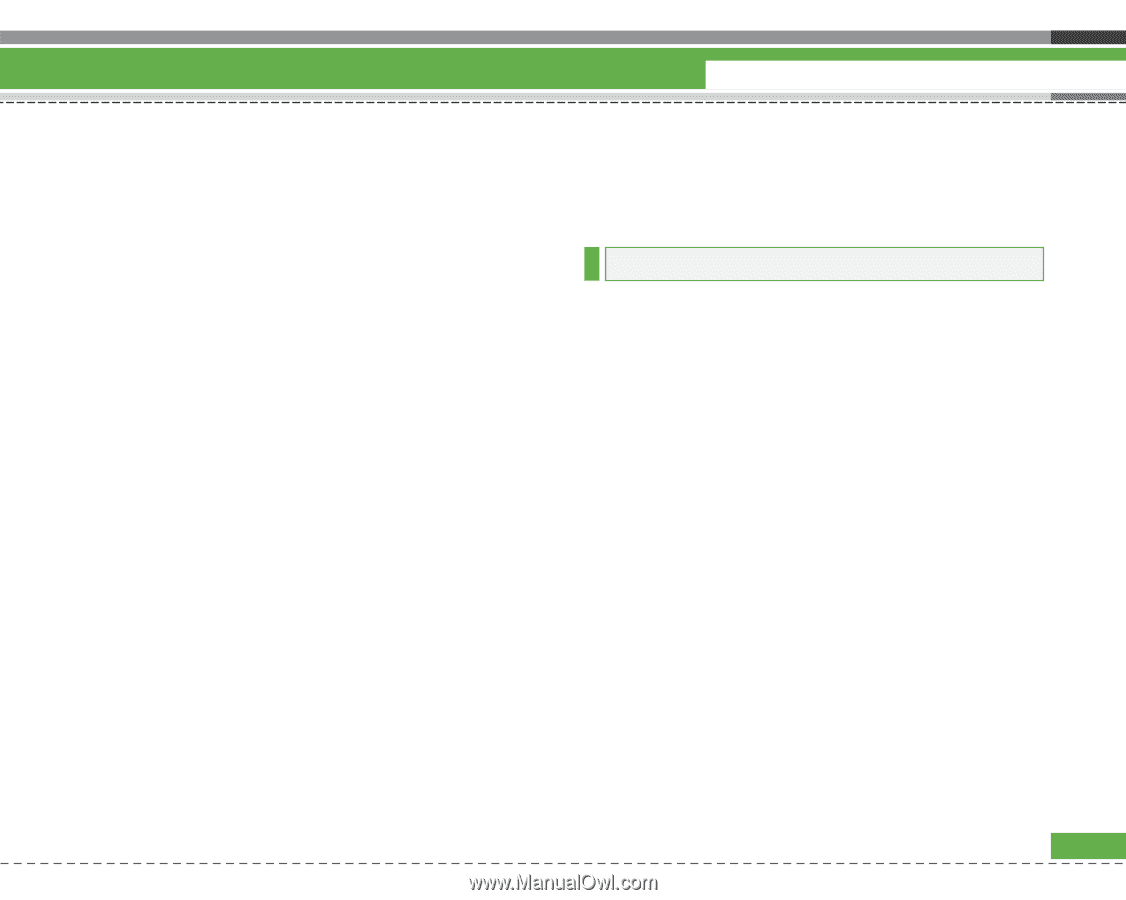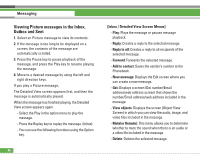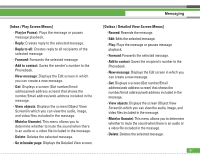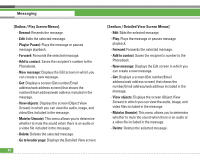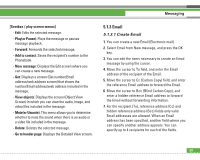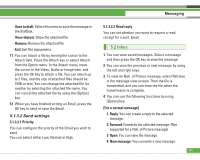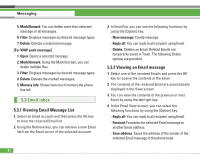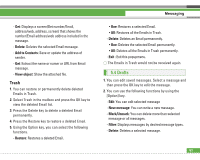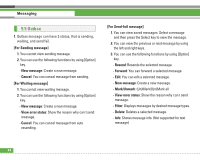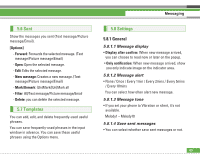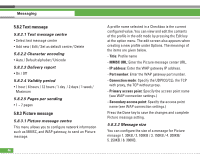LG U8210 User Guide - Page 62
Inbox
 |
View all LG U8210 manuals
Add to My Manuals
Save this manual to your list of manuals |
Page 62 highlights
- Save to draft: Select this menu to save the message in the draftbox. - View objects: Show the attached file. - Remove: Remove the attached file. - Exit: Exit this popupmenu. 11. You can attach a file by moving the cursor to the Attach field. Press the Attach key or select Attach from the Option menu. In the Attach menu, move the cursor to the Video, Audio or Image item, and press the OK key to attach a file. You can attach up to 2 files, and the size of attached files should be 1MB or less. You can change the attached file for another by selecting the attached file name. You can cancel the attached file by using the [Option] key. 12. When you have finished writing an Email, press the OK key to send or save the Email. 5.1.3.2 Send settings 5.1.3.2.1 Priority You can configure the priority of the Email you wish to send. You can select either Low, Normal or High. Messaging 5.1.3.2.2 Read reply You can set whether you want to request a read receipt for a sent Email. 5.2 Inbox 1. You can view saved messages. Select a message and then press the OK key to view the message. 2. You can view the previous or next message by using the left and right keys. 3. To view an Noti. of Picture message, select Retrieve in the message view screen. Then the file is transmitted, and you can view the file when the transmission is complete. 4. You can use the following functions by using [Option] key. [For a normal message] 1. Reply: You can create a reply to the selected message. 2. Forward: Forwards the selected message. (Not supported for a Noti. of Picture message) 3. Open: You can view the message. 4. New message: You can write a new message. 61