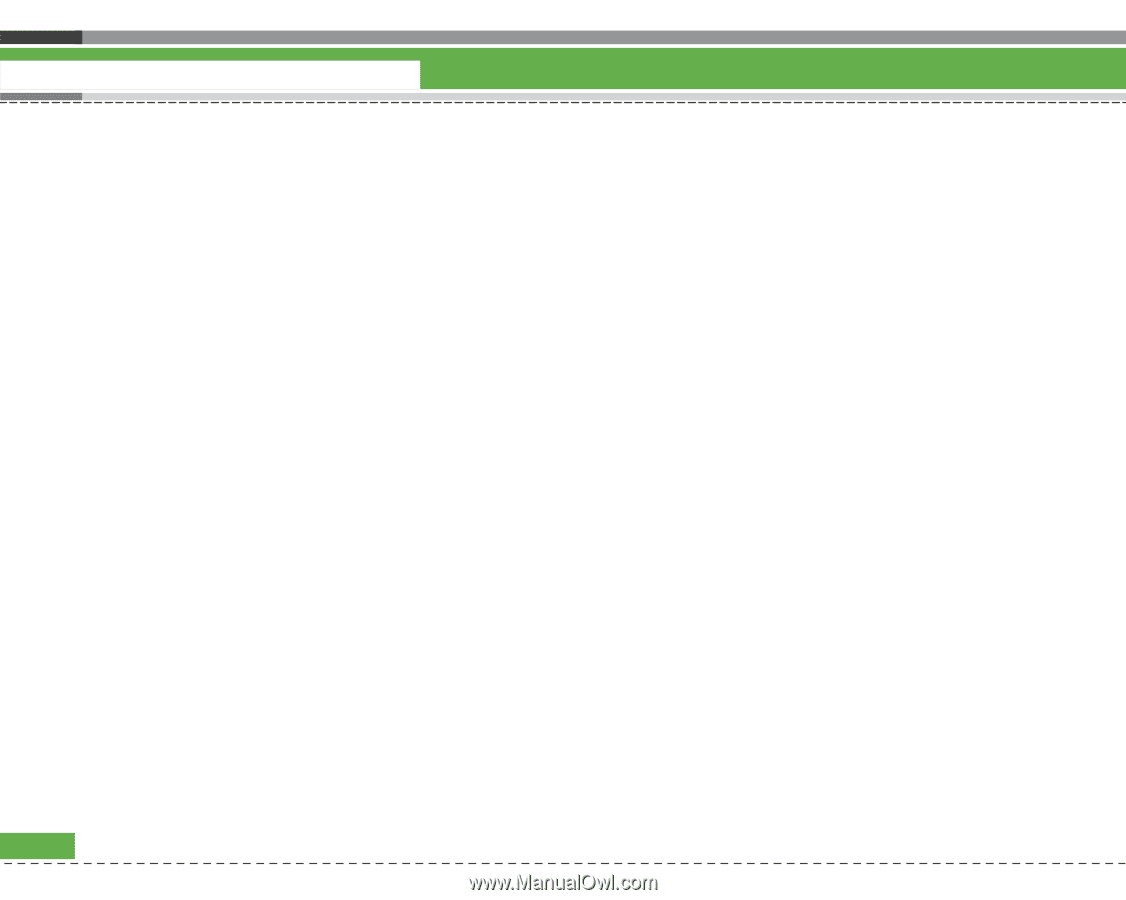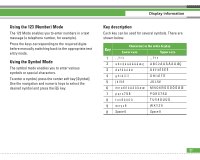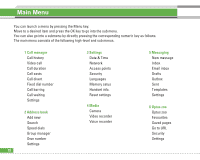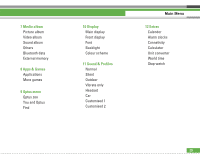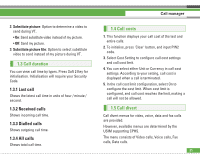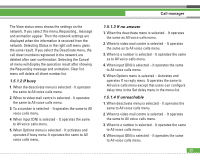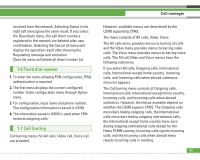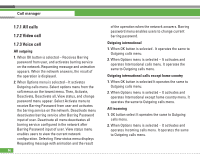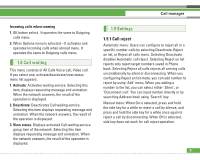LG U8210 User Guide - Page 33
Video calls
 |
View all LG U8210 manuals
Add to My Manuals
Save this manual to your list of manuals |
Page 33 highlights
Call manager The Video calls menu provides menus to divert video calls and the Voice calls menu provides menus to divert voice calls. The Video calls and Voice calls menus have the following submenus. If you select Video calls, The All video calls, If busy, If no answer and If unreachable menu list appears. If you select Voice calls, The All voice calls, If busy, If no answer and If unreachable menu list appears. 1.5.1 Video calls 1.5.1.1 All video calls 1. When the deactivate menu is selected - Deletes Call Divert Number registered to the network. While waiting for the result from the network, Requesting message and animation appears. When the network answers, the result of the operation is displayed. 2. When the to video mail centre is selected, it activates or deactivates a Voicemail centre number. To register the VMS number, select Messages ? Settings ? Voice mail centre from the menu. If you select this menu when there is no registered number, the "VMS not activated" message appears. Selecting this menu when there is a registered number displays Requesting message and 32 animation. When the network answers, the result of the operation is displayed. 3. When to a number is selected - A dialogue window appears allowing you to enter a phone number to divert to. Input a phone number to divert calls to, and press OK button. While waiting the result from the network, Requesting message and animation appears. When the network answers, the result of the operation is displayed. 4. When input (DN) is selected - A menu appears, a user selects To other number, and inputs a number. Divert registration is performed with the selected number. Select the number, and press the OK button. While waiting for the result from the network, a Requesting message and animation appears. When the network answers, the result of the operation is displayed. 5. Options menu - After activating the All video calls menu, selecting the Options menu at the bottom of the menus displays the Activate, Deactivate, Cancel all, View status and clear list menus. Activate: Move to Settings menu (above1~4) to activate call divert.