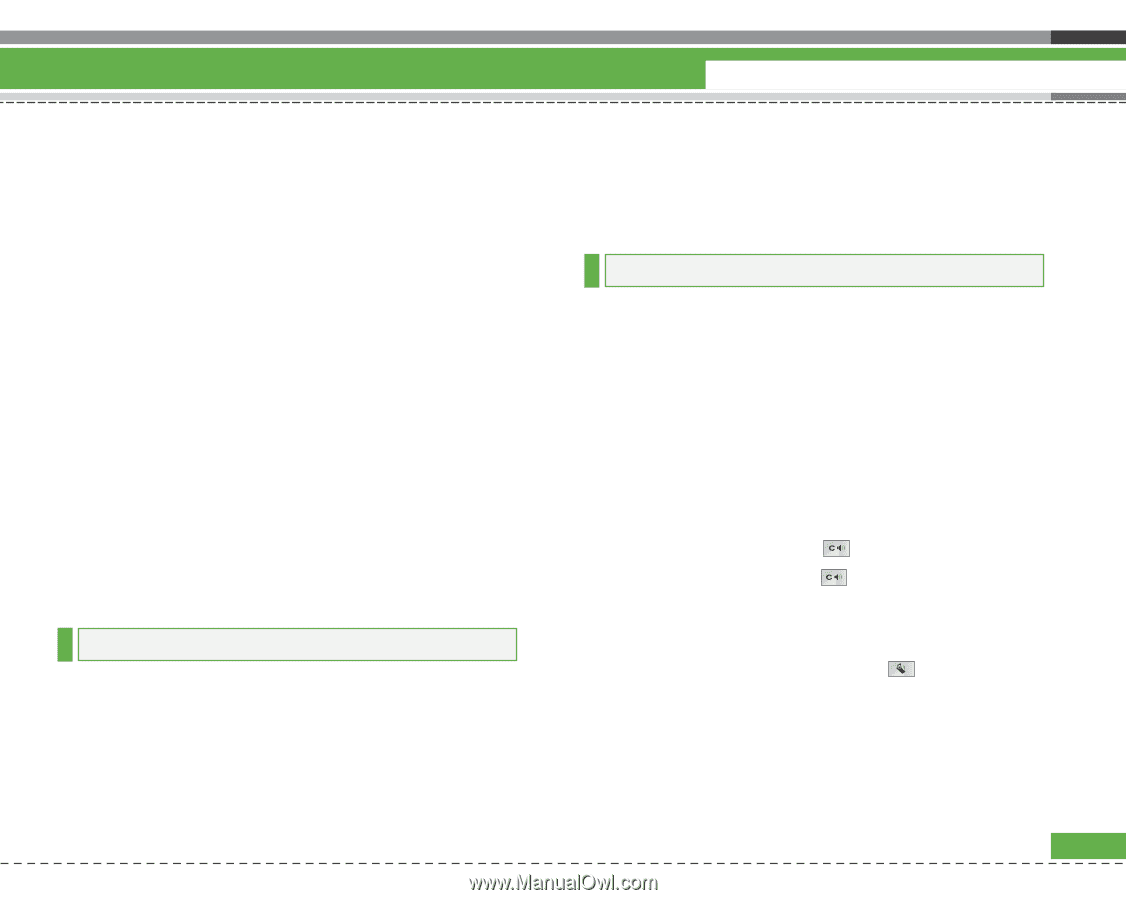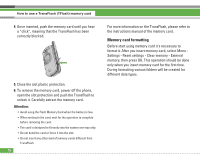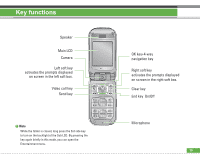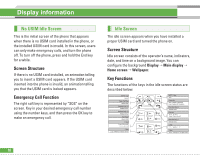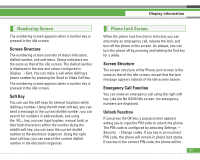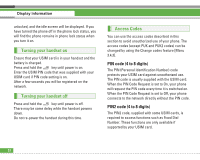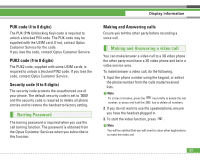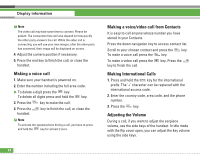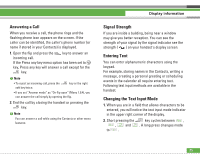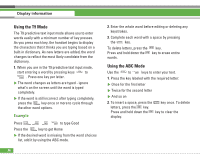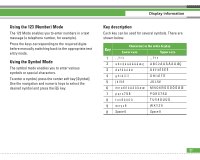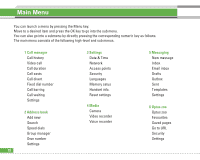LG U8210 User Guide - Page 24
Making and Answering a video call, Barring Password
 |
View all LG U8210 manuals
Add to My Manuals
Save this manual to your list of manuals |
Page 24 highlights
PUK code (4 to 8 digits) The PUK (PIN Unblocking Key) code is required to unlock a blocked PIN code. The PUK code may be supplied with the USIM card. If not, contact Optus Customer Service for the code. If you lose the code, contact Optus Customer Service. PUK2 code (4 to 8 digits) The PUK2 code, supplied with some USIM cards, is required to unlock a blocked PIN2 code. If you lose the code, contact Optus Customer Service. Security code (4 to 8 digits) The security code protects the unauthorized use of your phone. The default security code is set to '0000' and the security code is required to delete all phone entries and to restore the handset to factory setting. Barring Password The barring password is required when you use the call barring function. The password is obtained from the Optus Customer Services when you subscribe to this function. Display information Making and Answering calls Ensure you tell the other party before recording a voice call. Making and Answering a video call You can make/answer a video call to a 3G video phone the other party must have a 3G video phone and be in a video service area. To make/answer a video call, do the following. 1. Input the phone number using the keypad, or select the phone number from the calls made/received lists. n Note To correct mistakes, press the number, or press and hold the key briefly to delete the last key to delete all numbers. 2. If you do not want to use the speakerphone, ensure you have the headset plugged in. 3. To start the video function, press . n Note You will be notified that you will need to close other applications to make the video call. 23