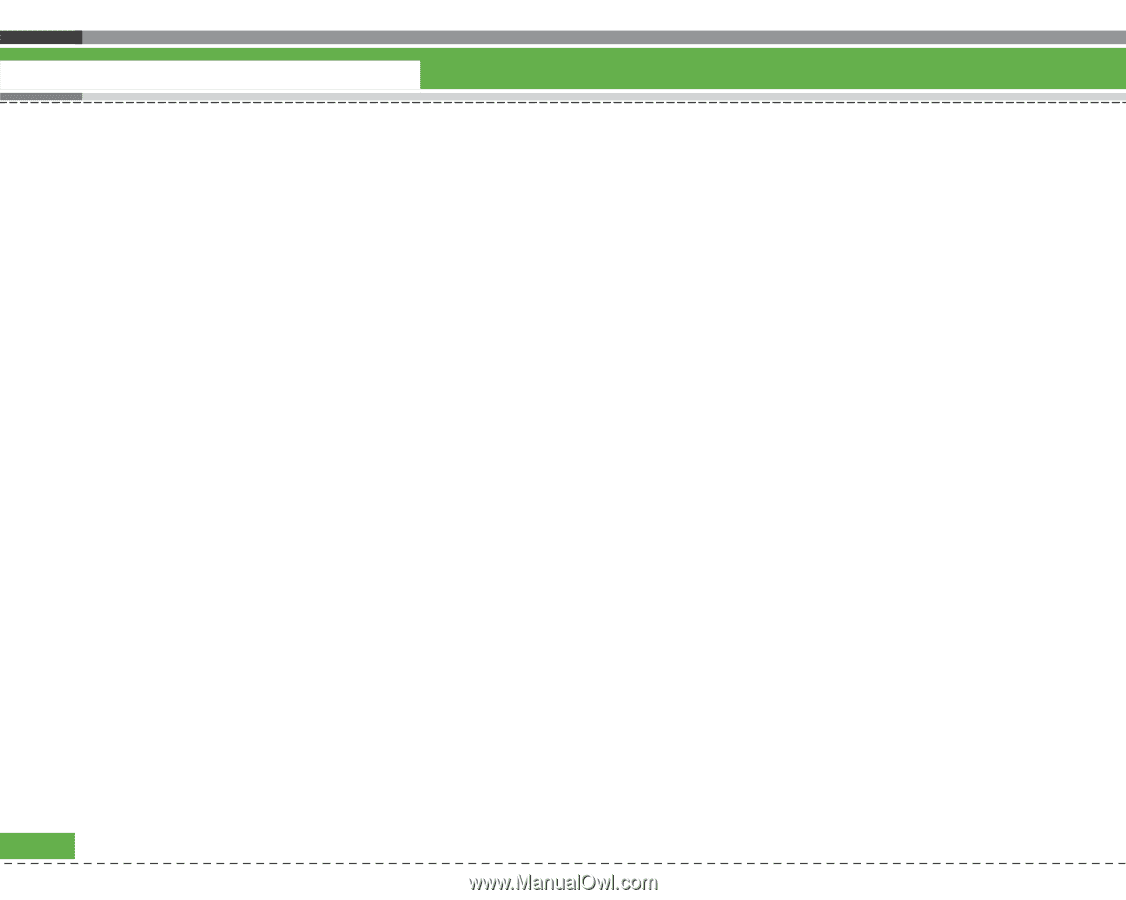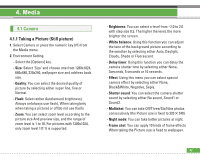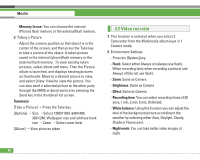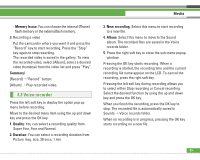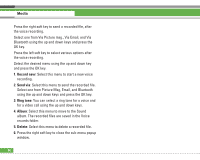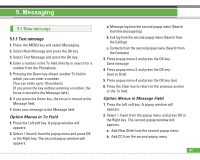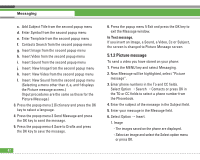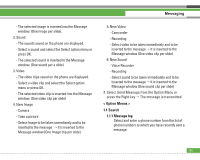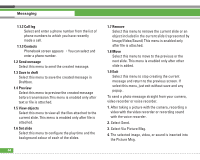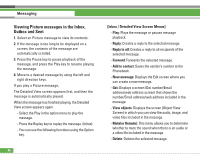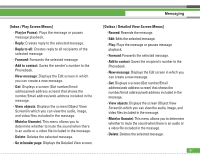LG U8210 User Guide - Page 53
Picture message
 |
View all LG U8210 manuals
Add to My Manuals
Save this manual to your list of manuals |
Page 53 highlights
Messaging c. Add Subject Title from the second popup menu d. Enter Symbol from the second popup menu e. Enter Template from the second popup menu f. Contacts Search from the second popup menu g. Insert Image from the second popup menu h. Insert Video from the second popup menu i. Insert Sound from the second popup menu j. Insert New Image from the second popup menu k. Insert New Video from the second popup menu l. Insert New Sound from the second popup menu (Selecting a menu other than d, e, and f displays the Picture message screen.) (Input procedures are the same as those for the Picture Message.) 3. Press the popup menu 2 Dictionary and press the OK key to select a language. 4. Press the popup menu 3 Send Message and press the OK key to send the message. 5. Press the popup menu 4 Save to Drafts and press the OK key to save the message. 52 6. Press the popup menu 5 Exit and press the OK key to exit the Message window. In Text message, If you insert an Image, a Sound, a Video, Cc or Subject, the screen is changed to Picture Message screen. 5.1.2 Picture message To send a video you have stored on your phone: 1. Press the MENU key and select Messaging. 2. New Message will be highlighted, select "Picture message". 3. Enter phone numbers in the To and CC fields. Select Option > Search > Contacts or press OK in the TO or CC fields to select a phone number from the Phonebook. 4. Enter the subject of the message in the Subject field. 5. Enter your message in the Message field. 6. Select Option > Insert. 1. Image - The images saved on the phone are displayed. - Select an image and select the Select option menu or press OK.