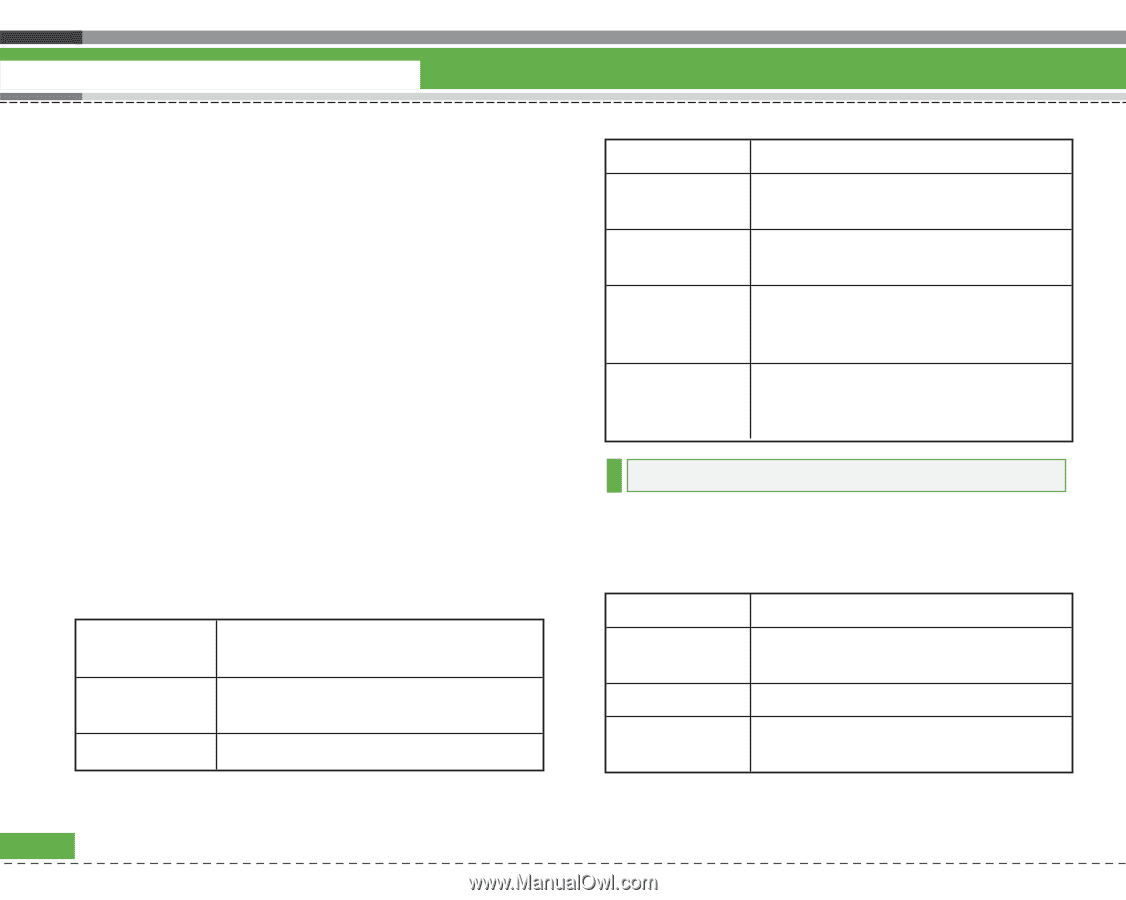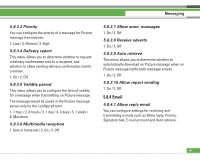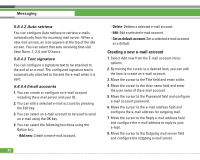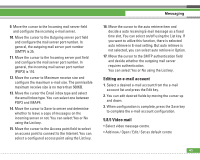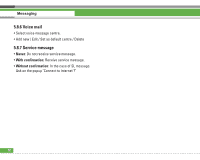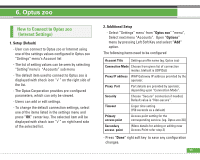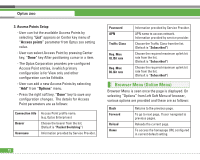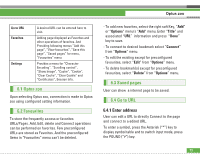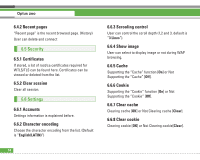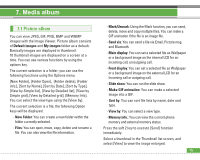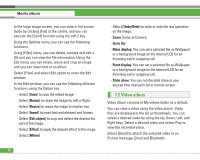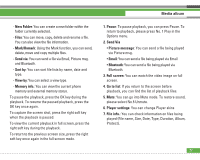LG U8210 User Guide - Page 73
Browser Menu Online Menu
 |
View all LG U8210 manuals
Add to My Manuals
Save this manual to your list of manuals |
Page 73 highlights
Optus zoo 3. Access Points Setup - User can list the available Access Points by selecting "List" appears on Center key menu of "Access points" parameter from Optus zoo setting value. - User can select Access Point by pressing Center key, "Done" key After positioning cursor in a item. - The Optus Corporation provides pre-configured Access Point entries, in which primary configuration is for View only and other configuration can be Editable. - User can add a new Access Points by selecting "Add" from "Options" menu. - Press the right soft key, "Done" key to save any configuration changes. The details for Access Point parameters are as follows: Connection title Bearer Username Access Point profile name. (e.g. Optus Enterprises) Choose the bearer from the list. (Default is "Packet Switching") Information provided by Service Provider. Password APN Traffic Class Req. Max UL Bit rate Req. Max DL Bit rate Information provided by Service Provider. APN name to access network. Information provided by service provider. Choose the Traffic Class from the list. (Default is "Subscribed") Choose the required maximum uplink bit rate from the list. (Default is "Subscribed") Choose the required maximum uplink bit rate from the list. (Default is "Subscribed") Browser Menu (Online Menu) Browser Menu is seen once the page is displayed. On selecting "Options" from Left Soft Menu of browser, various options are provided and these are as follows: Back Forward Reload Home Returns to the previous page. To go to next page, If user navigated to previous pages. Reloads the current page. To access the homepage URL configured in current default setting. 72