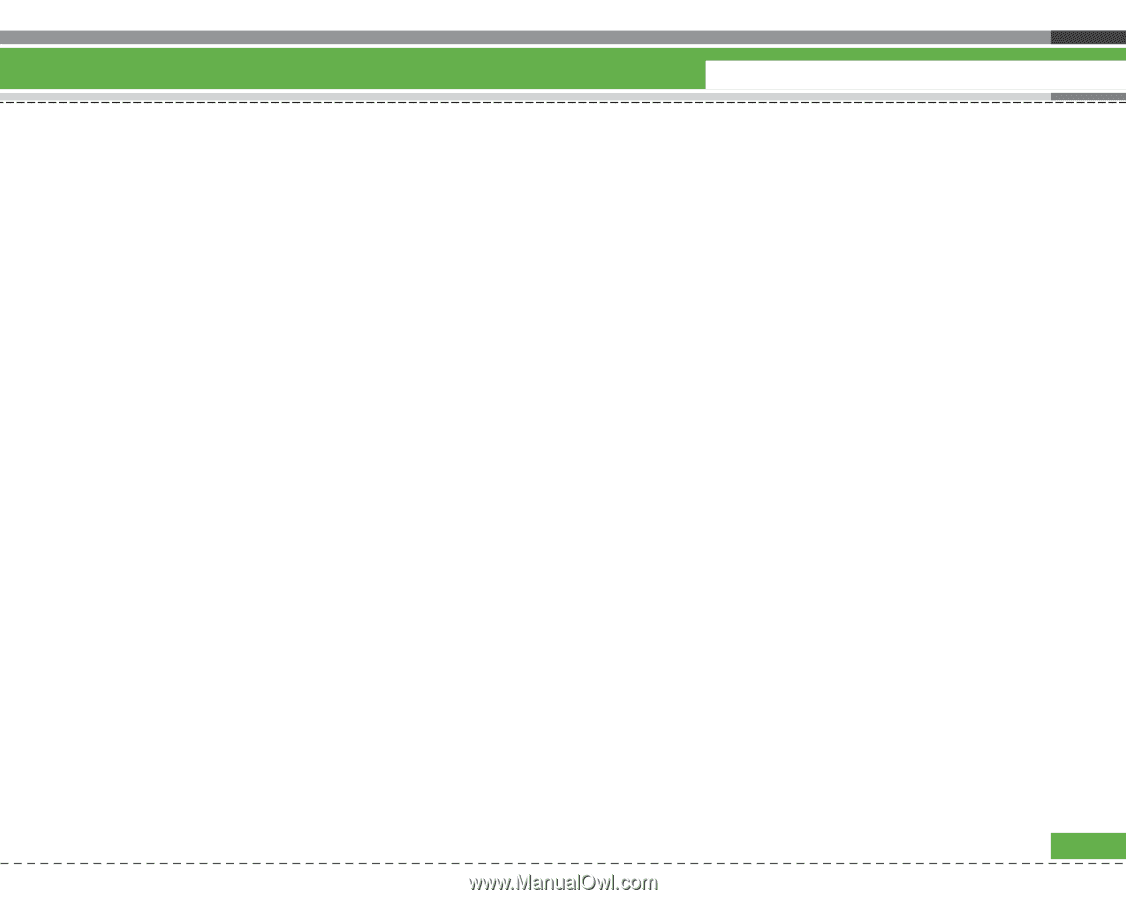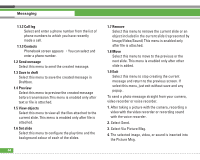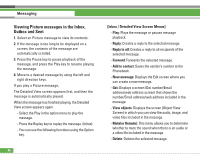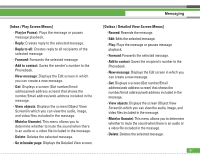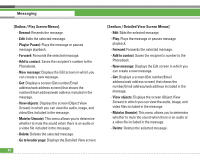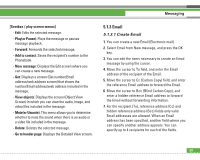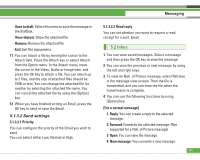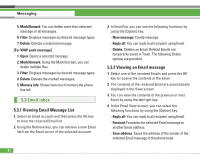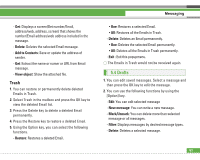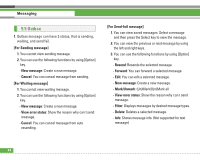LG U8210 User Guide - Page 60
 |
View all LG U8210 manuals
Add to My Manuals
Save this manual to your list of manuals |
Page 60 highlights
[Sentbox / play screen menus] - Edit: Edits the selected message. - Play(or Pause): Plays the message or pauses message playback. - Forward: Forwards the selected message. - Add to contact: Saves the recipient's number to the Phonebook. - New message: Displays the Edit screen where you can create a new message. - Get: Displays a screen (Get number/Email address/web address screen) that shows the number/Email address/web address included in the message. - View objects: Displays the screen (Object View Screen) in which you can view the audio, image, and video files included in the message. - Mute(or Unmute): This menu allows you to determine whether to mute the sound when there is an audio or a video file included in the message. - Delete: Deletes the selected message. - Go to header page: Displays the Detailed View screen. Messaging 5.1.3 Email 5.1.3.1 Create Email 1. You can create a new Email (Electronic mail). 2. Select Email from New message, and press the OK key. 3. You can edit the items necessary to create an Email message by using the cursor. 4. Move the cursor to To field, and enter the Email address of the recipient of the Email. 5. Move the cursor to Cc (Carbon Copy) field, and enter the reference Email address to forward the Email. 6. Move the cursor to Bcc (Blind Carbon Copy), and enter a hidden reference Email address to forward the Email without forwarding information. 7. For the recipient (To), reference address (Cc) and hidden reference address (Bcc) fields only valid Email addresses are allowed. When an Email address has been specified, another field where you can specify another address appears. You can specify up to 4 recipients for each of the fields. 59