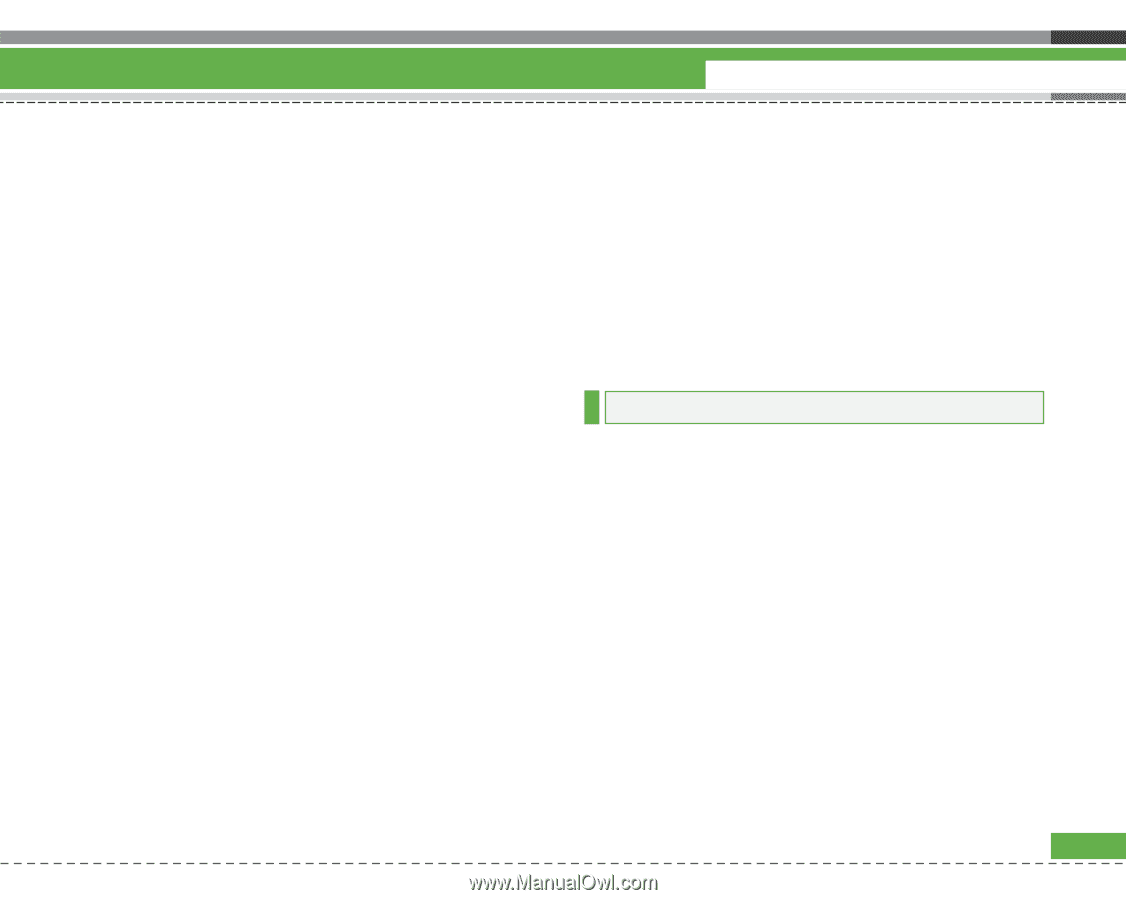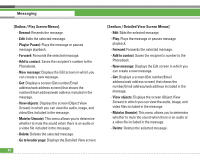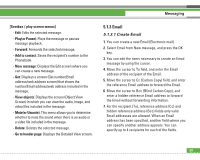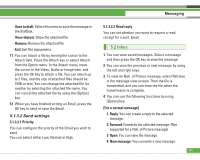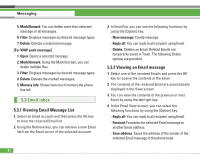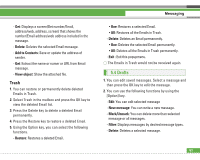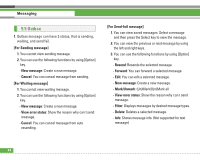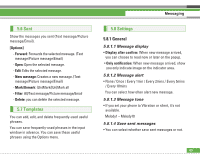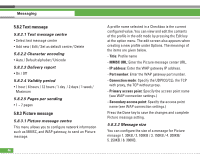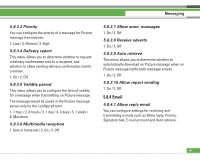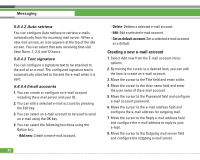LG U8210 User Guide - Page 64
Drafts
 |
View all LG U8210 manuals
Add to My Manuals
Save this manual to your list of manuals |
Page 64 highlights
- Get: Displays a screen(Get number/Email, address/web, address, screen) that shows the number/Email address/web address included in the message. - Delete: Deletes the selected Email message. - Add to Contacts: Save or update the address of sender. - Get: Extract the name or numer or URL from Email message. - View object: Show the attached file. Trash 1. You can restore or permanently delete deleted Emails in Trash. 2. Select Trash in the mailbox and press the OK key to view the deleted Email list. 3. Press the Delete key to delete a deleted Email permanently. 4. Press the Restore key to restore a deleted Email. 5. Using the Option key, you can select the following functions. - Restore: Restores a deleted Email. Messaging • One: Restores a selected Email. • All: Restores all the Emails in Trash. - Delete: Deletes an Email permanently. • One: Deletes the selected Email permanently. • All: Deletes all the Emails in Trash permanently. - Exit : Exit this popupmenu. s The Emails in Trash would not be received again. 5.4 Drafts 1. You can edit saved messages. Select a message and then press the OK key to edit the message. 2. You can use the following functions by using the [Option] key. - Edit: You can edit selected message - New message: You can write a new message. - Mark/Unmark: You can delete more than selected message or all messages. - Filter: Displays messages by desired message types. - Delete: Deletes a selected message. 63