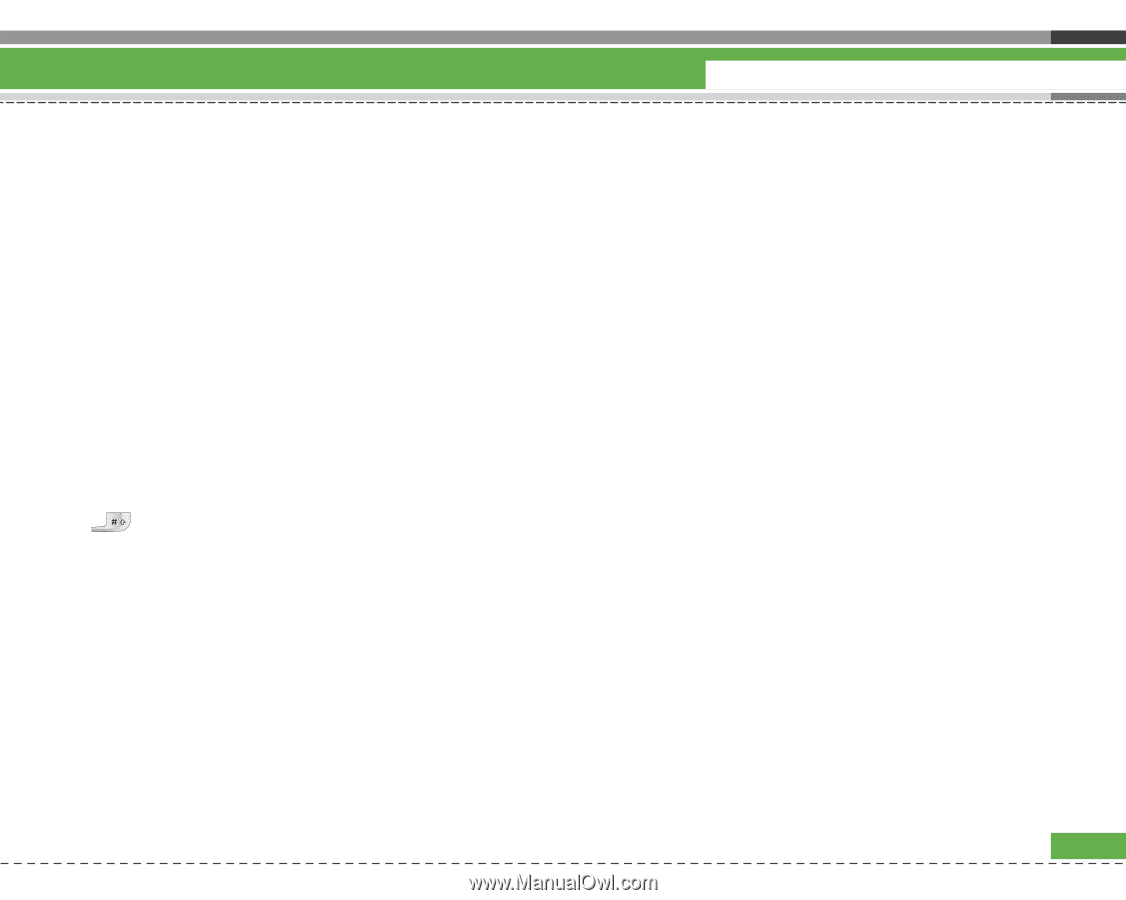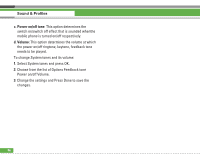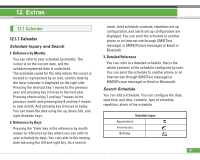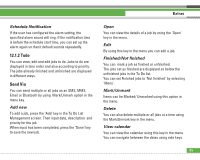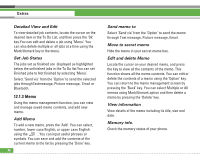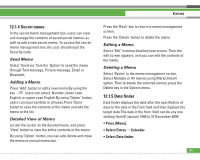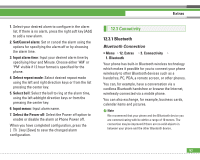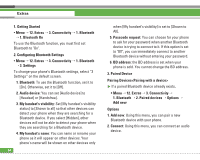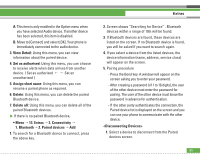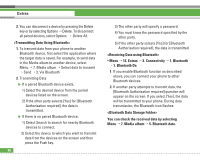LG U8210 User Guide - Page 92
Secret memo, 1.5 Date finder
 |
View all LG U8210 manuals
Add to My Manuals
Save this manual to your list of manuals |
Page 92 highlights
12.1.4 Secret memo In the secret memo management box, users can view and manage the contents of saved secret memos, as well as add a new secret memo. To access the secret memo management box, the user should input the Security code. Send Memo Select 'Send via' from the 'Option' to send the memo through Text message, Picture message, Email or Bluetooth. Adding a Memo Press 'Add' button to add a new memo.By using the key users can select, Number, lower case English, or upper case English.By using 'Option' button, users can input symbols or phrases.Press 'Done' button to save the contents of the memo and add the memo to the list. Detailed View of Memo Locate the cursor on the desired memo, and press 'View' button to view the entire contents of the memo. By using 'Option' button, you can add, delete and move the memo to normal memo box. Extras Press the 'Back' key to return to memo management screen. Press the 'Delete' button to delete the memo. Editing a Memo Select 'Edit' in memo detailed view screen. Then the edit screen appears, and you can edit the contents of the memo. Deleting a Memo Select 'Option' in the memo management screen, Select Multiple or All memos using Mark/Unmark option. Then to delete the selected memos press the Delete key in the Options menu. 12.1.5 Date finder Date finder displays the date after the specified no of days to the date in the From field and then displays the target date.The date in the from field can be any one starting from 01 january 1900 to 31 December 2099 • Press [Menu]. • Select Extras > Calendar • Select Date finder. 91