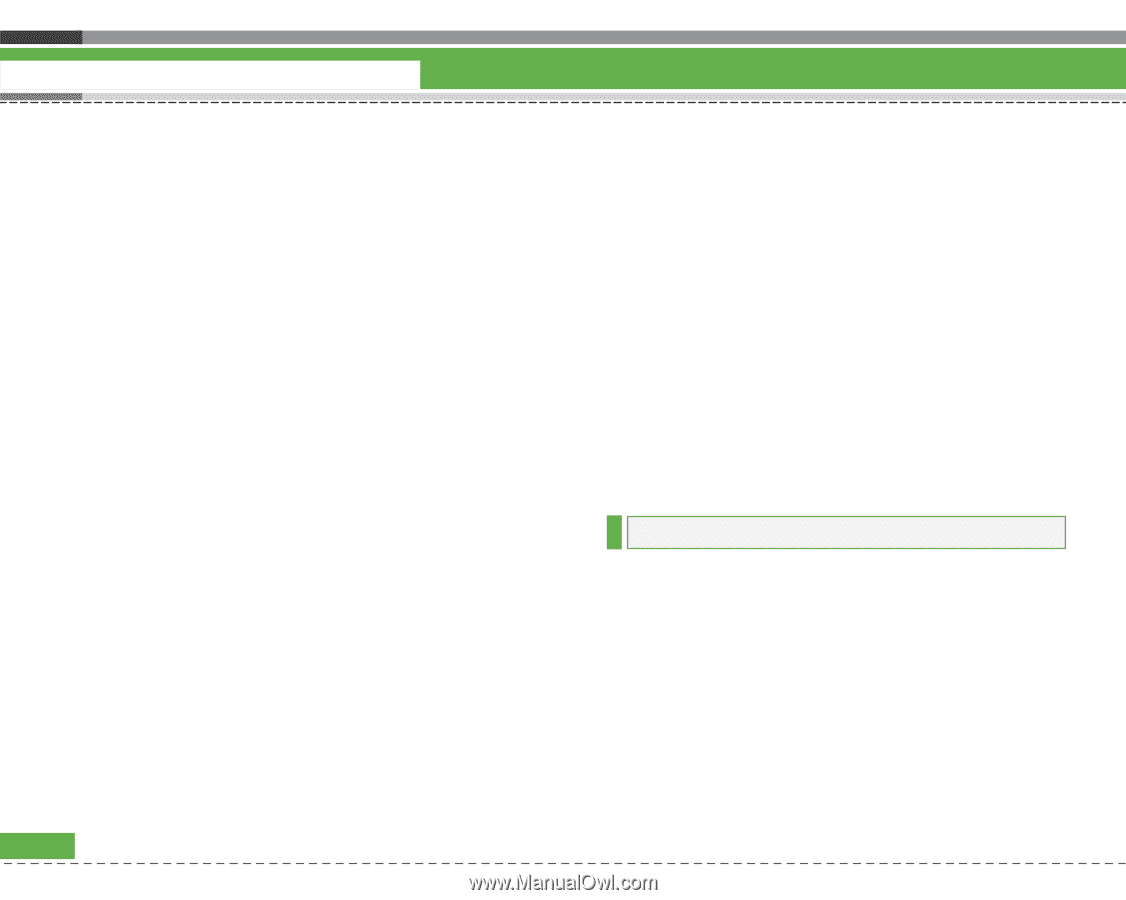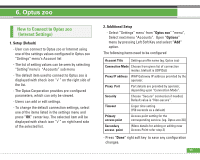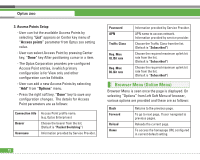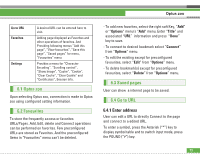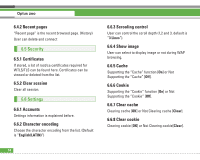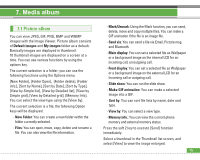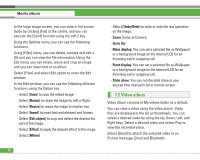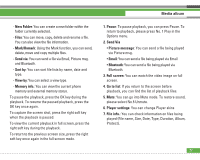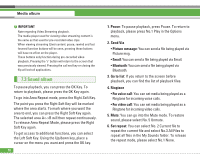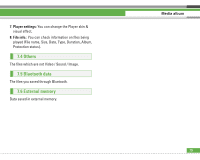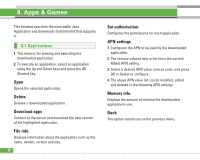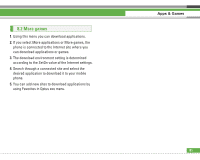LG U8210 User Guide - Page 77
Video album
 |
View all LG U8210 manuals
Add to My Manuals
Save this manual to your list of manuals |
Page 77 highlights
Media album In the large image screen, you can view in full screen mode by clicking [Full] at the centre, and you can execute the [Send] function using the soft 2 key. Using the Options menu, you can use the following functions. Using [Files] menu, you can delete, rename and edit a file and you can view the file information. Using the Edit menu, you can rotate, resize and crop an image and you can insert text or an effect. Select [Files] and select Edit option to enter the Edit window. In the Edit window, you can use the following different functions using the Option key. - Select [Save] to save the edited image. - Select [Rotate] to rotate the image by Left or Right. - Select [Resize] to resize the image to smaller size. - Select [Insert] to insert text and element and frames. - Select [Edit object] to crop and defect the desired the part of the image. - Select [Effect] to apply the desired effect to the image. - Select [Mirror] 76 - Select [Undo/Redo] to undo or redo the last operation on the image. - Zoom: Same as Camera - Go to list - Main display: You can set a selected file as Wallpaper or a background image on the internal LCD for an Incoming call or outgoing call. - Front display: You can set a selected file as Wallpaper or a background image on the external LCD for an Incoming call or outgoing call. - Slide show: You can run the slide show at your desired time interval in full or normal screen. 7.2 Video album Video album consists of My videos folder as a default. You can view a video using the video player. Video files are displayed in the list as thumbnails. You can select a desired video by using the Up, Down, Left, and Right keys. Select a desired video and select Play to view the recorded video. Select [Send] to attach the selected video to an Picture message, Email and Bluetooth.