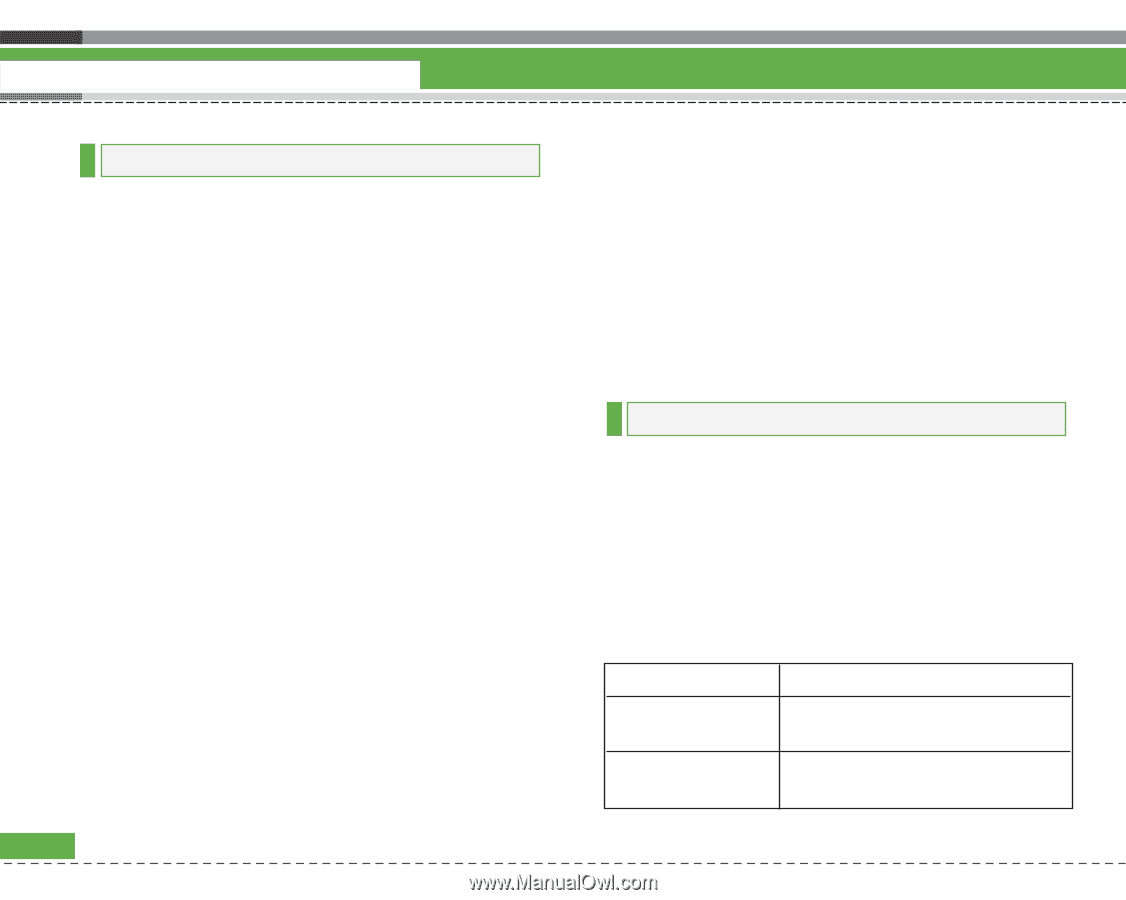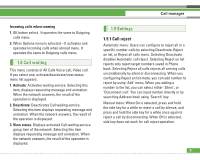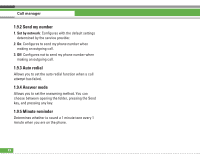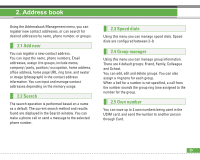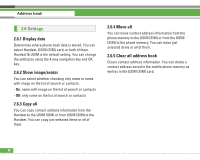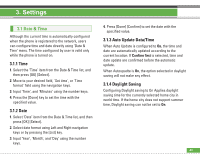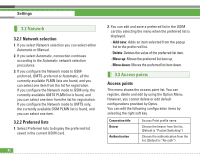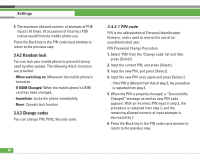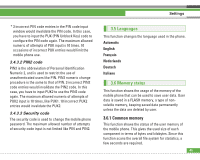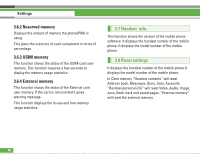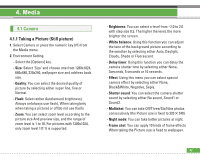LG U8210 User Guide - Page 43
Access points, 2 Network
 |
View all LG U8210 manuals
Add to My Manuals
Save this manual to your list of manuals |
Page 43 highlights
Settings 3.2 Network 3.2.1 Network selection 1. If you select Network selection you can select either Automatic or Manual. 2. If you select Automatic, connection continues according to the Automatic network selection procedures. 3. If you configure the Network mode to GSMpreferred, UMTS-preferred or Automatic, all the currently available PLMN lists are found, and you can select one item from the list for registration. If you configure the Network mode to GSM only, the currently available UMTS PLMN list is found, and you can select one item from the list for registration. If you configure the Network mode to UMTS only, the currently available GSM PLMN list is found, and you can select one item. 3.2.2 Preferred lists 1. Select Preferred lists to display the preferred list saved in the current USIM card. 42 2. You can edit and save a preferred list in the USIM card by selecting the menu when the preferred list is displayed. - Add new: Adds an item selected from the popup list to the preferred list. - Delete: Deletes the value of the preferred list item. - Move up: Moves the preferred list item up. - Move down: Moves the preferred list item down. 3.3 Access points Access points This menu shows the access point list. You can register, delete and edit by using the Option Menu. However, you cannot delete or edit default configurations provided by Optus. You can edit the following configuration items by selecting the right soft key. Connection title Bearer Authentication Access Point profile name Choose the bearer from the list. (Default is "Packet Switching") Choose the authentication from the list. (Default is "No auth")