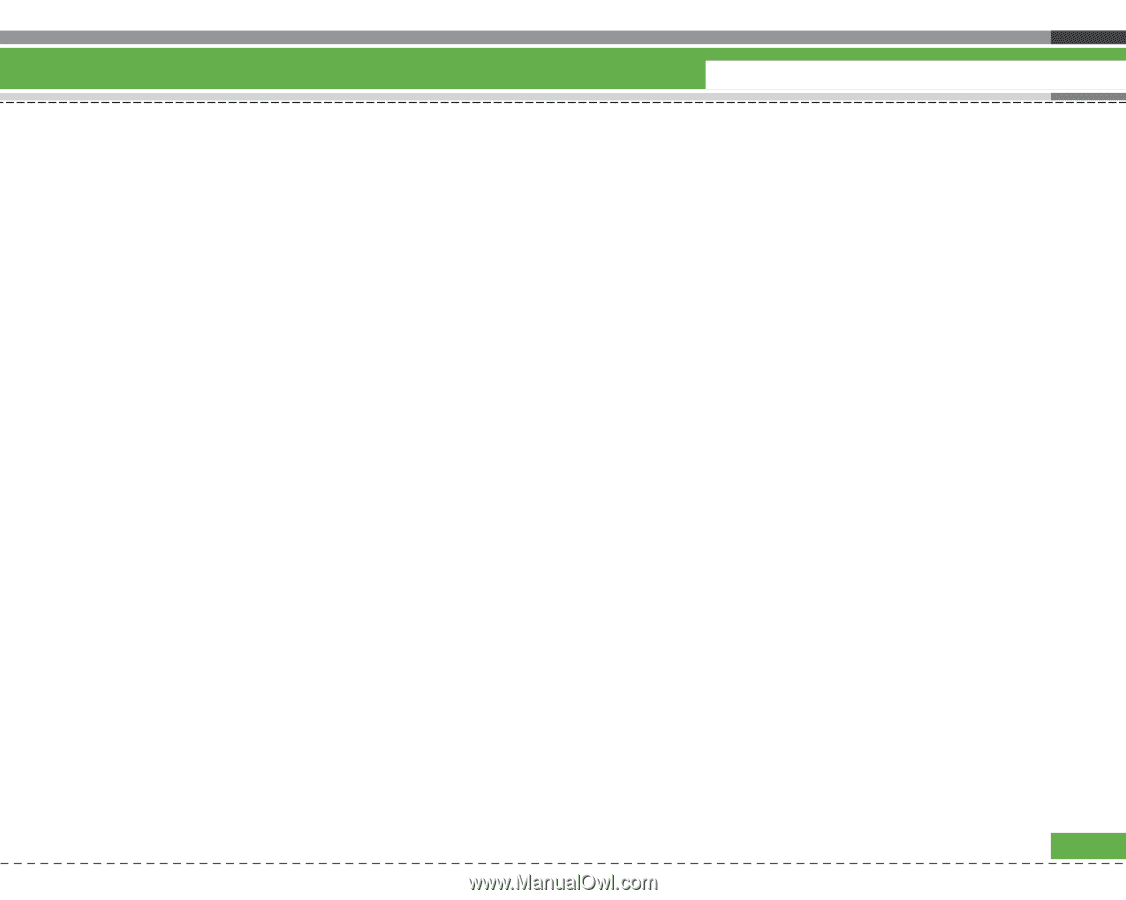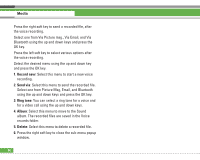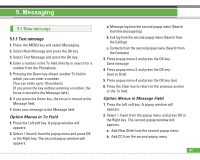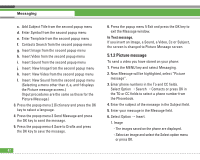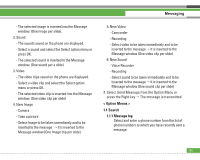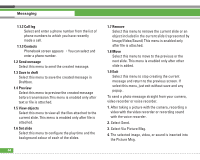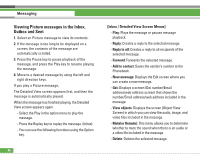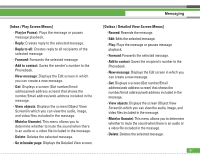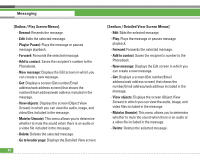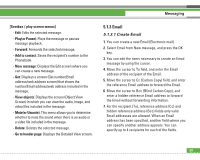LG U8210 User Guide - Page 56
Viewing Picture messages
 |
View all LG U8210 manuals
Add to My Manuals
Save this manual to your list of manuals |
Page 56 highlights
5. Select Send Message from the Option Menu or press the Right key > The message is transmitted. 5.1.2.1 Viewing Picture messages To preview Picture message 1. You can preview a created Picture message. 2. If the message is too long to be displayed on screen, the contents of the message are automatically scrolled. 3. Press the Pause key to pause playback of the message, and press the Play key to resume playing the message. If you play an Picture message, The Detailed View screen appears first, and then the message is automatically played after 5 seconds. When the message has finished playing, the Detailed View screen appears again. - Press the Play key to play the message. - You can use the following functions using the Option key from the Detailed View screen. • Play: Plays the message. • Edit: Displays the Message edit screen. Messaging • Send message: Sends the message. • Save to draft: Saves the message in the Drafts. • View objects: Displays the screen (Object View Screen) in which you can view the audio, image, and video files included in the message. • Mute(or Unmute): This menu allows you to determine whether to mute or not the sound when there is an audio or a video file in the message. - You can use the following functions using the Option key from the Play screen. • Play(or Pause): Plays the message or pauses message playback. • Edit: Displays the Message edit screen. • Send message: Sends the message. • Save to draft: Saves the message in the Outbox. • View objects: Displays the screen (Object View Screen) in which you can view the audio, image, and video files included in the message. • Mute(or Unmute): This menu allows you to determine whether to mute the sound when there is an audio or a video file included in the message. • Go to header page: Displays the Detailed View screen. 55