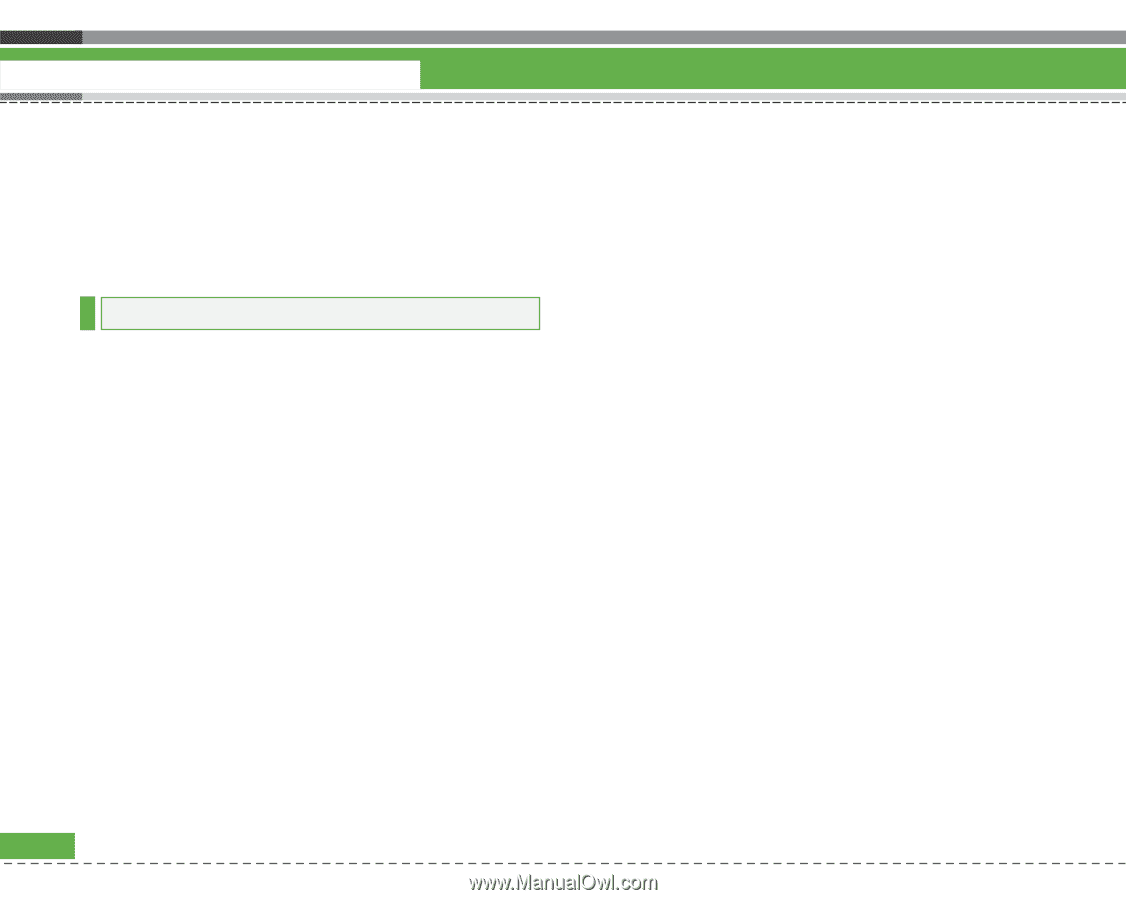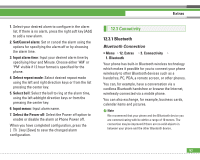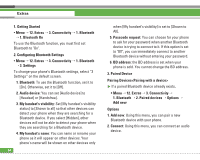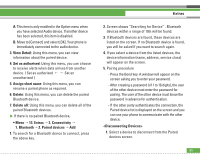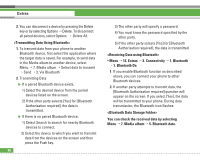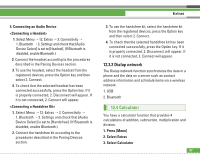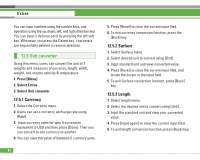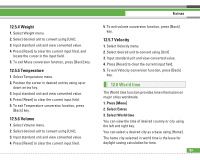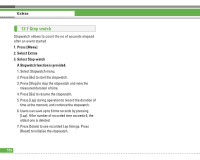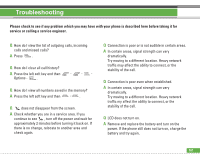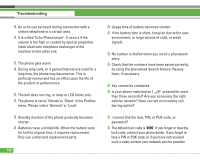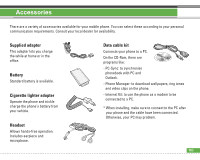LG U8210 User Guide - Page 99
Unit converter
 |
View all LG U8210 manuals
Add to My Manuals
Save this manual to your list of manuals |
Page 99 highlights
Extras You can input numbers using the number keys, and operators using the up, down, left, and right direction key. You can input a decimal point by pressing the left soft key. Whenever you press the Delete key, characters are sequentially deleted in reverse direction. 12.5 Unit converter Using this menu, users can convert the unit of 7 weights and measures of currency, length, width, weight, and volume velocity & temperature. 1. Press [Menu] 2. Select Extras 3. Select Unit converter 12.5.1 Currency 1. Select the Currency menu. 2. Users can set a currency exchange rate using [Rate]. 3. Input currency rates for upto 5 currencies equivalent to USD and then press [Done]. Then you can convert to one currency to another. 4. You can view the value of between 5 currency units. 98 5. Press [Reset] to clear the current input filed. 6. To exit currency conversion function, press the [Back] key. 12.5.2 Surface 1. Select Surface menu. 2. Select desired unit to convert using [Unit]. 3. Input standard unit and view converted value. 4. Press [Reset] to clear the current input filed, and locate the cursor in the input field. 5. To exit Surface conversion function, press [Back] key. 12.5.3 Length 1. Select length menu. 2. Select the desired unit to convert using [Unit]. 3. Input the standard unit and view your converted value. 4. Press [Input again] to clear the current input filed. 5. To exit length conversion function, press [Back] key.