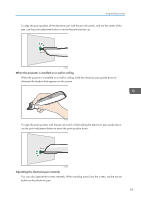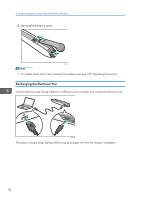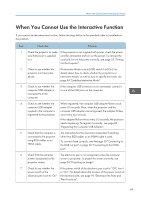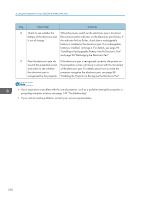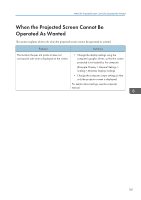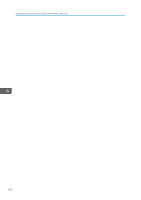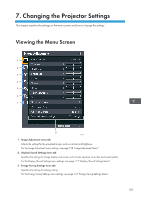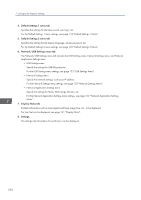Ricoh PJ WX4152N Operating Instructions - Page 101
When You Cannot Use the Interactive Function, Enabling Interactive Mode.
 |
View all Ricoh PJ WX4152N manuals
Add to My Manuals
Save this manual to your list of manuals |
Page 101 highlights
When You Cannot Use the Interactive Function When You Cannot Use the Interactive Function If you cannot use the interactive function, follow the steps below in the specified order to troubleshoot the problem. Step Check item Solutions 1 Check the projector to make If the projector is not supplied with power, check the power sure that power is supplied cord for connection and turn on the power. To connect the to it. cord and turn on the power correctly, see page 35 "Turning On the Projector". 2 Check to see whether the projector is in Interactive Mode. If Interactive Mode is set to [Off], switch it to [On]. For details about how to check whether the projector is in Interactive Mode, as well as how to specify the mode, see page 84 "Enabling Interactive Mode". 3 Check to see whether the computer USB adapter is connected to in the computer. If the computer USB connector is not connected, connect it to one of the USB ports on the computer. 4 Check to see whether the When registered, the computer USB adapter flickers once computer USB adapter every 0.5 seconds. Then, when the projector and the inserted in the computer is computer USB adapter are recognized, the adapter flickers registered to the projector. once every two seconds. If the adapter flickers twice every 0.5 seconds, the projector needs registering. To register it correctly, see page 85 "Registering the Computer USB Adapter". 5 Check that the computer is The interactive function becomes inoperable if anything connected to the projector other than RGB cables or an HDMI cable is used. using RGB cables or an HDMI cable. To connect these correctly, see the page 30 "Connecting to the RGB out port" or page 30 "Connecting to the HDMI port". 6 Check that the computer The electronic pen is not recognized unless the computer screen is projected on the screen is projected. To project the screen correctly, see projector screen. page 36 "Projecting an Image". 7 Check to see whether the If the power switch of the electronic pen is set to "Off", turn it power switch of the to "On". For details about the location of the power switch of electronic pen is set to "On". the electronic pen, see page 93 "Electronic Pen Parts and Their Functions". 99