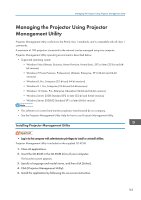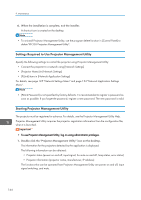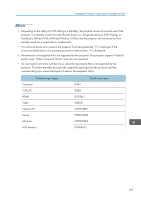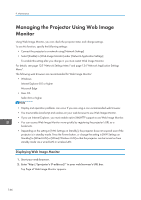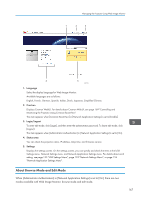Ricoh PJ WX4152N Operating Instructions - Page 165
Managing the Projector Using Projector Management Utility, Installing Projector Management Utility
 |
View all Ricoh PJ WX4152N manuals
Add to My Manuals
Save this manual to your list of manuals |
Page 165 highlights
Managing the Projector Using Projector Management Utility Managing the Projector Using Projector Management Utility Projector Management Utility conforms to the PJLink class 1 standards, and is compatible with all class 1 commands. A maximum of 100 projectors connected to the network can be managed using one computer. Projector Management Utility operating environment is described below. • Supported operating system • Windows Vista Ultimate, Business, Home Premium, Home Basic, SP2 or later (32-bit and 64bit versions) • Windows 7 Home Premium, Professional, Ultimate, Enterprise, SP1 (32-bit and 64-bit versions) • Windows 8, Pro, Enterprise (32-bit and 64-bit versions) • Windows 8.1, Pro, Enterprise (32-bit and 64-bit versions) • Windows 10 Home, Pro, Enterprise, Education (32-bit and 64-bit versions) • Windows Server 2008 Standard SP2 or later (32-bit and 64-bit versions) • Windows Server 2008 R2 Standard SP1 or later (64-bit version) • This software is to control and monitor projectors manufactured by our company. • See the Projector Management Utility Help for how to use Projector Management Utility. Installing Projector Management Utility • Log in to the computer with administrator privileges to install or uninstall utilities. Projector Management Utility is included on the supplied CD-ROM. 1. Close all applications. 2. Insert the CD-ROM in the CD-ROM drive of your computer. The launcher screen appears. 3. Specify a language and model name, and then click [Select]. 4. Click [Projector Management Utility]. 5. Install the application by following the on-screen instruction. 163