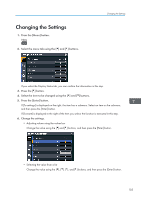Ricoh PJ WX4152N Operating Instructions - Page 112
Detailed Signal Settings > Clamp Pulse 1
 |
View all Ricoh PJ WX4152N manuals
Add to My Manuals
Save this manual to your list of manuals |
Page 112 highlights
7. Changing the Projector Settings Item RGB Input Range Select the RGB input range. This function is available when you select [HDMI] (RGB signals) as an input signal. • Auto The projector switches RGB input range according to the settings of the connected equipment. • Standard Select this mode when the color black in the image is light. • Full Select this mode when dark parts in the image are too dark. Auto Set Signals Automatically adjust the items in [Detailed Signal Settings]. This function is available when you select [Computer] as an input signal. Detailed Signal Settings > Phase Adjust to eliminate image flicker. This function is available when you select [Computer] as an input signal. Detailed Signal Settings > Frequency Adjust to eliminate moiré patterns and flicker when you project images with thin vertical-stripes. This function is available when you select [Computer] as an input signal. Detailed Signal Settings > H-position Adjust the horizontal position of the image. This function is available when you select [Computer] as an input signal. Detailed Signal Settings > V-position Adjust the vertical position of the image. This function is available when you select [Computer] as an input signal. Detailed Signal Settings > Clamp Pulse 1 Adjust the clamp pulse position. This function is available when you select [Computer] as an input signal. Default Auto 0 to 31*1 0 0 0 0 to 255*1 110