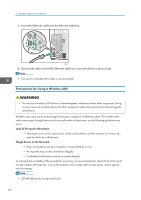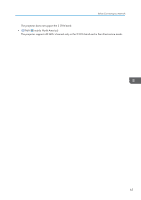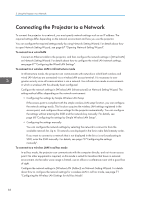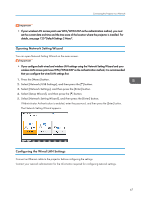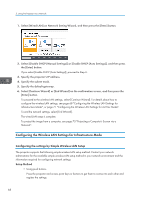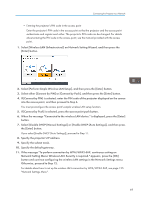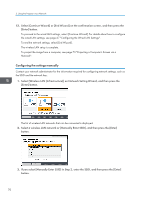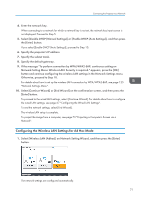Ricoh PJ WX4152N Operating Instructions - Page 71
If you select [Enable DHCP Auto Settings], proceed to Step 11.
 |
View all Ricoh PJ WX4152N manuals
Add to My Manuals
Save this manual to your list of manuals |
Page 71 highlights
Connecting the Projector to a Network • Entering the projector's PIN code in the access point Enter the projector's PIN code in the access point so that the projector and the access point authenticate and register each other. The projector's PIN code can be changed. For details about entering the PIN code in the access point, see the manual provided with the access point. 1. Select [Wireless LAN (Infrastructure)] on Network Setting Wizard, and then press the [Enter] button. 2. Select [Perform Simple Wireless LAN Setup], and then press the [Enter] button. 3. Select either [Connect by PIN] or [Connect by Push], and then press the [Enter] button. 4. If [Connect by PIN] is selected, enter the PIN code of the projector displayed on the screen into the access point, and then proceed to Step 6. You must preconfigure the access point's simple wireless LAN setup function. 5. If [Connect by Push] is selected, press the access point push button. 6. When the message "Connected to the wireless LAN device." is displayed, press the [Enter] button. 7. Select [Disable DHCP (Manual Settings)] or [Enable DHCP (Auto Settings)], and then press the [Enter] button. If you select [Enable DHCP (Auto Settings)], proceed to Step 11. 8. Specify the projector's IP address. 9. Specify the subnet mask. 10. Specify the default gateway. 11. If the message "To perform connection by WPA/WPA2-EAP, continuous setting on Network Setting Menu: Wireless LAN: Security is required." appears, press the [OK] button and continue configuring the wireless LAN settings in the Network Settings menu. Otherwise, proceed to Step 12. For details about how to set up the wireless LAN connection by WPA/WPA2-EAP, see page 125 "Network Settings Menu". 69