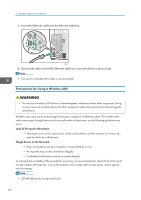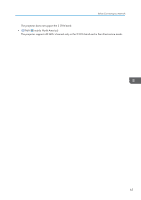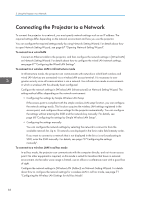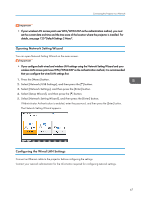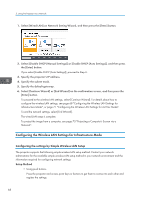Ricoh PJ WX4152N Operating Instructions - Page 65
Using the Projector via a Network, Before Connecting to a Network, Connecting an Ethernet Cable
 |
View all Ricoh PJ WX4152N manuals
Add to My Manuals
Save this manual to your list of manuals |
Page 65 highlights
5. Using the Projector via a Network This chapter explains the settings for using the projector via a network. This chapter also explains the operations that use QuickProjection. Before Connecting to a Network The projector does not support the Windows Vista and Windows 7 Network Projector function. Use QuickProjection, which is the application provided with the projector for projecting images via a network. For details about QuickProjection, see page 73 "Projecting a Computer's Screen via a Network". Connecting an Ethernet Cable • Do not place the power cord and connection cable in a way that might cause someone to trip and fall. The machine might fall over and cause an injury. The projector is compatible with 10BASE-T, 100BASE-TX, and 1000BASE-T Ethernet interfaces. Status of the network connection You can confirm the status of the network connection by the patterns in which the LEDs on the Ethernet interface light up. If the projector is not connected to a network, no LEDs light up. 1 2 3 CLB072 1. When 1000BASE-T is active (orange and green LEDs light up) 2. When 100BASE-TX is active (orange LED lights up) 3. When 10BASE-T is active (green LED lights up) 63