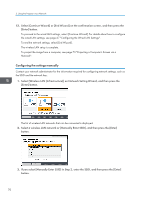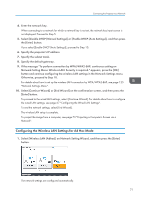Ricoh PJ WX4152N Operating Instructions - Page 77
RICOH PJ WX4152N/WX4152NI: 1280 × 800, Enter the identification code on the QuickProjection dialog.
 |
View all Ricoh PJ WX4152N manuals
Add to My Manuals
Save this manual to your list of manuals |
Page 77 highlights
Projecting a Computer's Screen via a Network 6. Enter the identification code on the QuickProjection dialog. The projector's name or IP address can also be entered instead of the identification code. 7. Click [Projection]. The computer's screen is projected. While the computer's screen is being projected, a small QuickProjection is displayed in the lower right corner of the computer's screen. To pause the projection, click . To quit the projection, click [ ], and then click [OK]. • Two projection modes are available: "Presentation mode" that projects the screen of a single PC, and "Discussion mode" that projects the screens of four PCs at the same time. • For detailed QuickProjection operating methods, refer to the QuickProjection Help. • If the display resolution of the computer screen and the projector matches, the image quality is better. We recommend setting the resolution of the computer screen to the following: • RICOH PJ WX4152N/WX4152NI: 1280 × 800 75