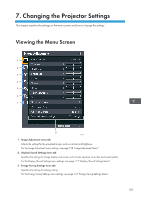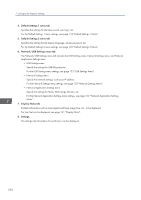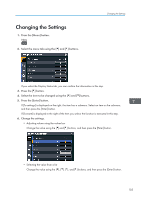Ricoh PJ WX4152N Operating Instructions - Page 110
Image Adjustment Menu
 |
View all Ricoh PJ WX4152N manuals
Add to My Manuals
Save this manual to your list of manuals |
Page 110 highlights
7. Changing the Projector Settings Image Adjustment Menu Item Default Picture Mode Select the picture mode. This function is not available when you select [On] in [3D Projection] under [Display/Sound Settings] or [On] in [Interactive Mode] under [Default Settings 1]. • Bright This image mode makes it easier to see the projection in bright locations. • Standard This is the standard image mode. • Photo Photos appear more natural in this mode. • Video Video is smoother in this mode. • DICOM Sim. Mode In this image mode, the images are adjusted to simulate the DICOM format. DICOM is a global standard for storing and transmitting medical images. DICOM is used for computer tomography (CT), magnetic resonance imaging (MRI), and endoscope images. However, this mode only simulates these formats, so the image may be projected differently from the original DICOM format. Use this mode only for education. It should not be used for actual diagnoses. Standard Contrast 0 Adjust the image contrast. The greater the value, the stronger the image contrast. Brightness 0 Adjust the image brightness. The greater the value, the brighter the image. Sharpness 0 Adjust the sharpness of the image. The greater the value, the sharper the image. 108