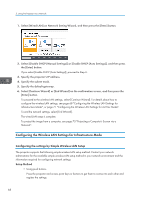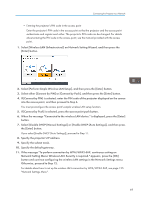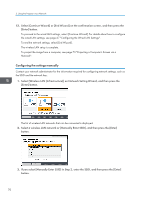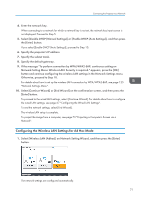Ricoh PJ WX4152N Operating Instructions - Page 75
Projecting a Computer's Screen via a Network, How to Use QuickProjection, Windows Vista Ultimate
 |
View all Ricoh PJ WX4152N manuals
Add to My Manuals
Save this manual to your list of manuals |
Page 75 highlights
Projecting a Computer's Screen via a Network Projecting a Computer's Screen via a Network The projector does not support the Network Projector function of Windows. Use QuickProjection, which is the application provided with the projector for projecting a computer's screen via a network. This section explains how to use QuickProjection in Windows as an example. The basic operation flow is the same as when a Mac OS is used. How to Use QuickProjection QuickProjection is included on the supplied CD-ROM. QuickProjection operating environment is described below. • Supported operating system • Windows Vista Ultimate, Business, Home Premium, Home Basic, SP2 or later (32-bit and 64bit versions) • Windows 7 Home Premium, Professional, Ultimate, Enterprise, SP1 (32-bit and 64-bit versions) • Windows 8, Pro, Enterprise (32-bit and 64-bit versions) • Windows 8.1, Pro, Enterprise (32-bit and 64-bit versions) • Windows 10 Home, Pro, Enterprise, Education (32-bit and 64-bit versions) • Mac OS X 10.8-10.10 1. Insert the CD-ROM in the CD-ROM drive of your computer. The launcher screen appears. 2. Specify a language and model name, and then click [Select]. 3. Click [QuickProjection]. 4. Follow the instruction of the installer (setup.exe) to install the software. 5. Close the screen. To start QuickProjection, double-click the shortcut icon on the desktop or "QuickProjection" from the Start menu. • Actual flow may vary according to the operating system used. Follow the on-screen instructions to use QuickProjection. • You can download the latest version of QuickProjection from our website. Access the URL displayed on the standby screen for [Network PC] input. You can also use QuickProjection by dragging and dropping the "QuickProjection.exe" that is on the provided CD-ROM into the computer or a USB memory device. 73