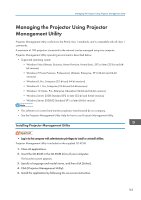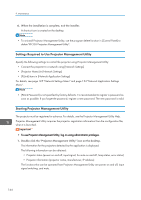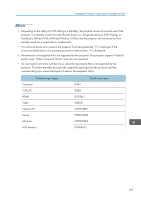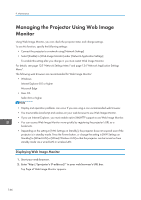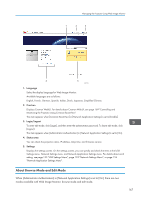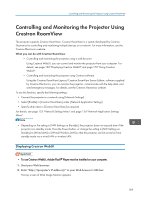Ricoh PJ WX4152N Operating Instructions - Page 166
Settings Required to Use Projector Management Utility, Starting Projector Management Utility
 |
View all Ricoh PJ WX4152N manuals
Add to My Manuals
Save this manual to your list of manuals |
Page 166 highlights
9. Maintenance 6. When the installation is complete, exit the installer. A shortcut icon is created on the desktop. • To uninstall Projector Management Utility, use the program delete function in [Control Panel] to delete "RICOH Projector Management Utility". Settings Required to Use Projector Management Utility Specify the following settings to control the projector using Projector Management Utility: • Connect the projector to a network using [Network Settings] • [Projector Name] in [Network Settings] • [PJLink] items in [Network Application Settings] For details, see page 125 "Network Settings Menu" and page 134 "Network Application Settings Menu". • [PJLink Password] is not specified by factory defaults. It is recommended to register a password as soon as possible. If you forget the password, register a new password. The new password is valid. Starting Projector Management Utility The projector must be registered in advance. For details, see the Projector Management Utility Help. Projector Management Utility acquires the projector registration information from the configuration file, when it is launched. • To use Projector Management Utility, log on using administrator privileges. 1. Double-click the "Projector Management Utility" icon on the desktop. The information for the projectors detected by the application is displayed. The following information can be obtained: • Projector status (power on and off, input signal, Av mute on and off, lamp status, error status) • Projector information (projector name, manufacturer, IP address) The functions that can be operated from Projector Management Utility are power on and off, input signal switching, and mute. 164