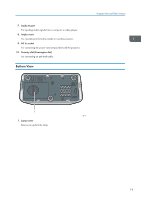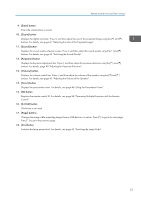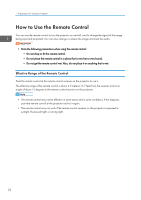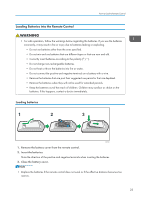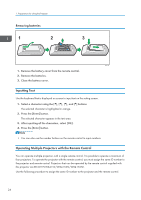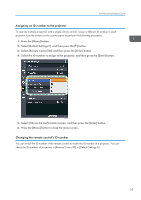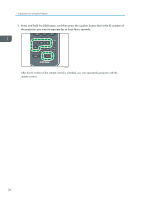Ricoh PJ WX4152N Operating Instructions - Page 23
Enter] button, Zoom] button, Keystone] button, R-Click] button, buttons
 |
View all Ricoh PJ WX4152N manuals
Add to My Manuals
Save this manual to your list of manuals |
Page 23 highlights
Remote Control Parts and Their Functions 9. [Enter] button Enters the selected item or mode. 10. [Zoom] button Displays the digital zoom bar. Press it, and then adjust the size of the projected image using the [ ] and [ ] buttons. For details, see page 41 "Reducing the Size of the Projected Image". 11. [Sound] button Displays the sound quality selection screen. Press it, and then select the sound quality using the [ ] and [ ] buttons. For details, see page 43 "Switching the Sound Quality". 12. [Keystone] button Displays the keystone adjustment bar. Press it, and then adjust the keystone distortion using the [ ] and [ ] buttons. For details, page 40 "Adjusting for Keystone Distortion". 13. [Volume] button Displays the volume control bar. Press it, and then adjust the volume of the speaker using the [ ] and [ ] buttons. For details, see page 43 "Adjusting the Volume of the Speaker". 14. [Timer] button Displays the presentation timer. For details, see page 46 "Using the Presentation Timer". 15. [ID] button Registers the remote control ID. For details, see page 24 "Operating Multiple Projectors with the Remote Control". 16. [R-Click] button This button is not used. 17. [Page] buttons Changes the image while projecting images from a USB device or a server. Press [ ] to go to the next page. Press [ ] to go to the previous page. 18. [Eco] button Switches the lamp power level. For details, see page 45 "Switching the Lamp Mode". 21