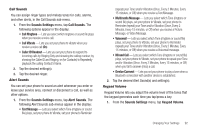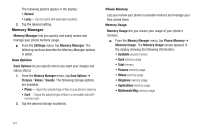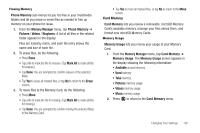Samsung SCH-R630 User Manual (user Manual) (ver.f3) (English) - Page 100
Security, Edit Code, Restrictions, Phone Lock Setting - unlock code
 |
View all Samsung SCH-R630 manuals
Add to My Manuals
Save this manual to your list of manuals |
Page 100 highlights
Security Use the Security menu to lock your phone, set up emergency numbers, enable or disable voice privacy, set restrictions, as well as other security options. 1. From the Phone Settings menu, tap Security. The Enter Code keypad screen appears in the display. You're prompted to enter the lock code. Note: The default lock code is the last four digits of your telephone number. 2. Enter the lock code. The Security menu appears in the display. The following sections describe the Security menu options in detail. Edit Code This option lets you set lock codes for your phone and/or for calls and services on your phone. Tip: The default lock code for your phone is generally the last four digits of your phone number. 1. From the Security menu, tap Edit Code. 2. Follow the prompts to change the lock code. Note: Your phone does not allow you to view a lock code for obvious security reasons. If you change a lock code, be sure to write down or memorize the new code. 97 Restrictions Restrictions let you restrict the use of your phone for outgoing calls, incoming calls, and access to your Contacts. 1. From the Security menu, tap Restrictions. The following Restriction options appear in the display: • Calls - Lets you Allow All Incoming and/or Outgoing calls, Allow calls to and/or from Contacts only, or Allow None. • SMS Messages - Lets you Allow All / Allow None Incoming and/ or Outgoing messages. • MMS Messages - Lets you Allow All / Allow None Incoming and/ or Outgoing messages. • IP Connection - Lets you Allow All IP connections / Allow None. 2. Tap the desired Restriction and setting(s). Phone Lock Setting Locking the phone limits all outgoing calls, except Emergency (911) calls. Also, you cannot access phone menus, functions, and services. To unlock the phone, you must enter the phone's lock code. (For more information, refer to "Edit Code" on page 97.) 1. From the Security menu, tap Phone Lock Setting. The following Device Lock Mode options appear in the display: • Unlocked - Unlocks the phone.