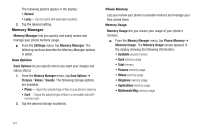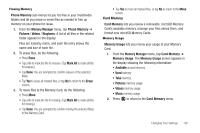Samsung SCH-R630 User Manual (user Manual) (ver.f3) (English) - Page 101
Lock Phone Now, Reset Settings, System Select, NAM Select - reset lock code
 |
View all Samsung SCH-R630 manuals
Add to My Manuals
Save this manual to your list of manuals |
Page 101 highlights
• On Power Up - The phone locks automatically the next time your phone is powered ON. (The phone stays locked until you enter the lock code.) 2. Tap the desired Phone Lock Setting. Lock Phone Now This setting locks the phone immediately. The phone stays locked until you enter the lock code. (For more information, refer to "Edit Code" on page 97.) ᮣ From the Security menu, tap Lock Phone Now. "Phone locked" pops-up in the display. You are returned to the Home screen, which is now in Phone Lock mode. Reset Settings Reset Settings returns all Settings options to their factory default. 1. From the Security menu, tap Reset Settings. You are prompted to confirm that you wish to reset your phone's Settings to default values (except for your Contacts list and Voice Dial). 2. To reset your Settings to default values, tap Yes. To keep your current Settings and return to the Security sub-menu, tap No. System Select The System Select menu allows you to select the roaming setting for your phone. 1. From the Phone Settings menu, tap System Select. The following roaming options appear in the display: • Home Only - Your phone is available for normal operation only within your designated coverage area. • Automatic - Your Wireless Provider's Preferred Roaming List (PRL) of networks is used to acquire service. If no preferred networks are found, any digital system is acquired. 2. Tap the desired roaming option. You setting is saved, and you are returned to the Phone Settings menu. NAM Select NAM Select lets you select NAM (Number Assignment Module) settings for your phone. You can store two NAM settings, which are essentially telephone numbers, for your phone. 1. From the Phone Settings menu, tap NAM Select. The following options appear in the display: • NAM1 - Your service contract has one phone line. • NAM2 - Your service contract has two phone lines. Changing Your Settings 98