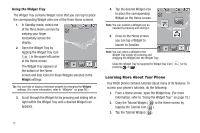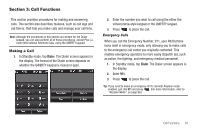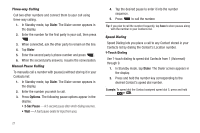Samsung SCH-R630 User Manual (user Manual) (ver.f3) (English) - Page 19
Entering Text, Your Phone’s Modes, Call Answer Mode - cases
 |
View all Samsung SCH-R630 manuals
Add to My Manuals
Save this manual to your list of manuals |
Page 19 highlights
The following tutorials are available: • Physical Keys • Widget Tray • Shortcuts • Adjusting Volume • Making a Call • Contacts • Camera • Music Player • Widget and Menu • Zooming 4. Select the desired tutorial. Entering Text Your phone has a QWERTY ( ) keypad to support quick and easy text input. You can enter text as you would when using a computer keyboard. The keys are labeled with a letter on the lower half and a number or symbol on the upper half. Press the key corresponding to the character you want to enter. Note: Your R630 also provides a predictive text entry function. (For more information, refer to "QWERTY Action" on page 96.) In addition, you can use the following special function keys: Press to delete characters. Tip: You can also delete a character by pressing . Press to start a new line. Press once to enter a single upper case letter. In Abc mode, press once to select CAPS LOCK. Press once more to remove CAPS LOCK. Press to pop-up the Symbols menu. Press to toggle entry mode between Abc, Fn, and Fn . Press to insert a space in a text entry. Your Phone's Modes Call Answer Mode You can choose to answer a call by pressing any key except the key or key, or by pressing only the key. (For more information, refer to "Call Settings" on page 99.) Understanding Your Phone 16