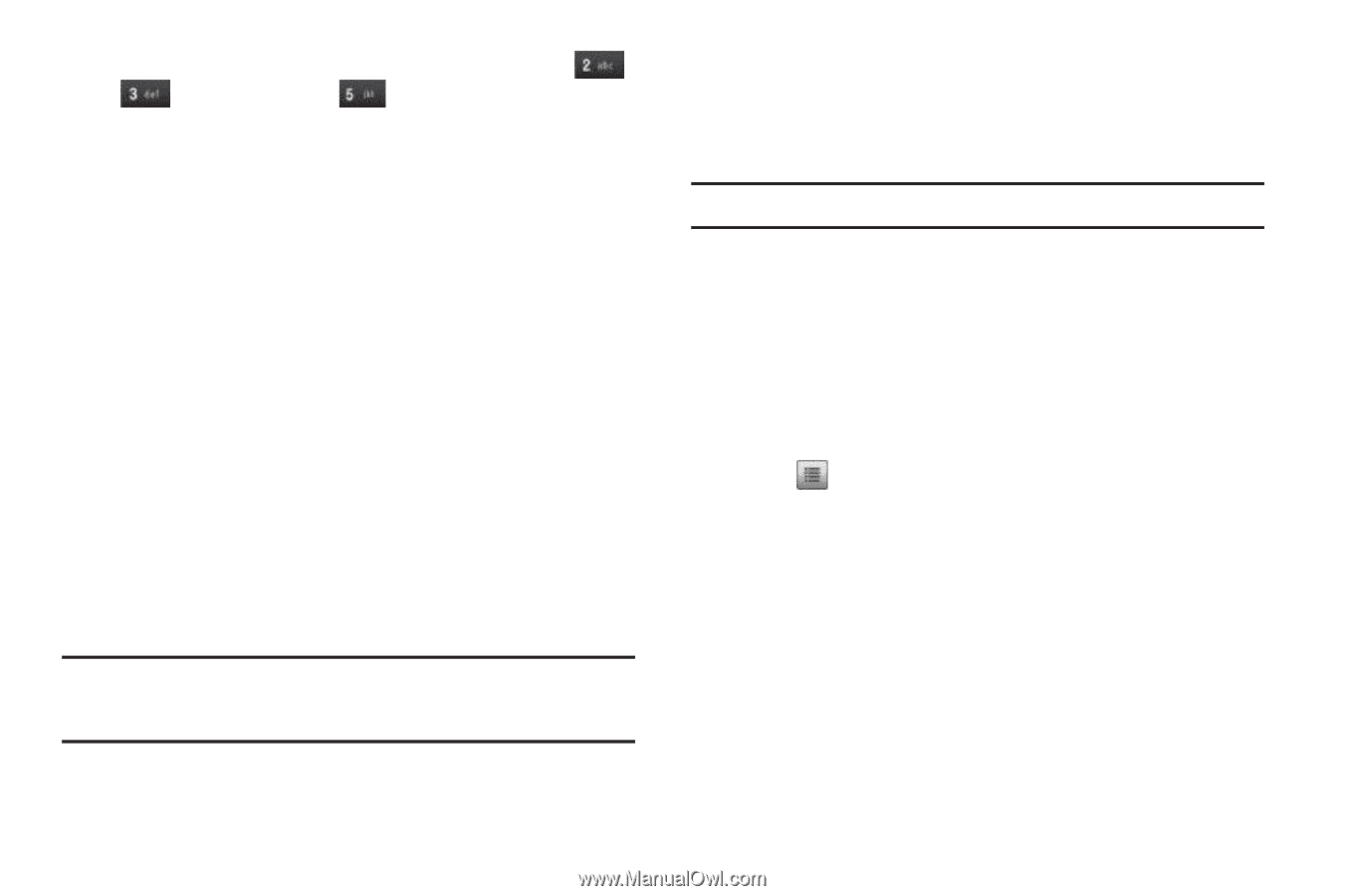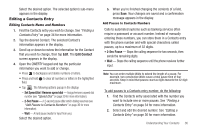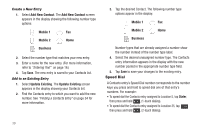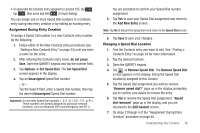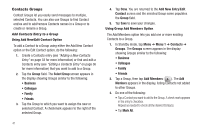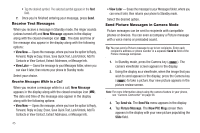Samsung SCH-R630 User Manual (user Manual) (ver.f3) (English) - Page 43
Assignment During Entry Creation, Changing a Speed Dial Location
 |
View all Samsung SCH-R630 manuals
Add to My Manuals
Save this manual to your list of manuals |
Page 43 highlights
• To speed dial the Contacts entry assigned to Location 235, tap , tap , then press and hold (3-touch dialing). You can assign one or more Speed Dial numbers to a Contacts entry during new entry creation or by editing an existing entry. Assignment During Entry Creation To assign a Speed Call number to a new Contacts entry number, do the following: 1. Follow either of the New Contacts entry procedures (see "Adding a New Contacts Entry" on page 33) until you enter a name for the entry. 2. After entering the Contacts entry name, do not press Save. Open the QWERTY keypad and tap the number field. 3. Tap Options ➔ Set Speed Dial. The Set Speed Dial screen appears in the display. 4. Tap an Unassigned Speed Dial number. - or - Tap the Search field, enter a Speed Dial number, then tap the desired Unassigned Speed Dial number. Important!: Do not enter Speed Dial numbers 1, 311, 411, 611, 711, or 911. These numbers are already assigned to particular network functions, such as Voicemail (001) and emergency use (911). You are prompted to confirm your Speed Dial number assignment. 5. Tap Yes to save your Speed Dial assignment and return to the Add New Entry screen. Note: Tap No to discard the assignment and return to the Speed Dial screen. 6. Tap Save to save your changes. Changing a Speed Dial Location 1. Find the Contacts entry you want to edit. See "Finding a Contacts Entry" on page 34 for more information. 2. Tap the desired Contack. 3. Open the QWERTY keypad. 4. Tap ➔ Remove Speed Dial. The Remove Speed Dial screen appears in the display, listing the Speed Dial location(s) assigned to this Contact. 5. Tap the Speed Dial assignment you wish to remove. "Remove speed dial?" pops up in the display, prompting you to confirm your desire to remove the entry. 6. Tap Yes to remove the Speed Dial assignment. "Speed dial removed" pops up in the display, and you are returned to the Edit Contact screen. 7. Do steps 2 through 4 of the "Assignment During Entry Creation" procedure on page 40. Understanding Your Contacts 40