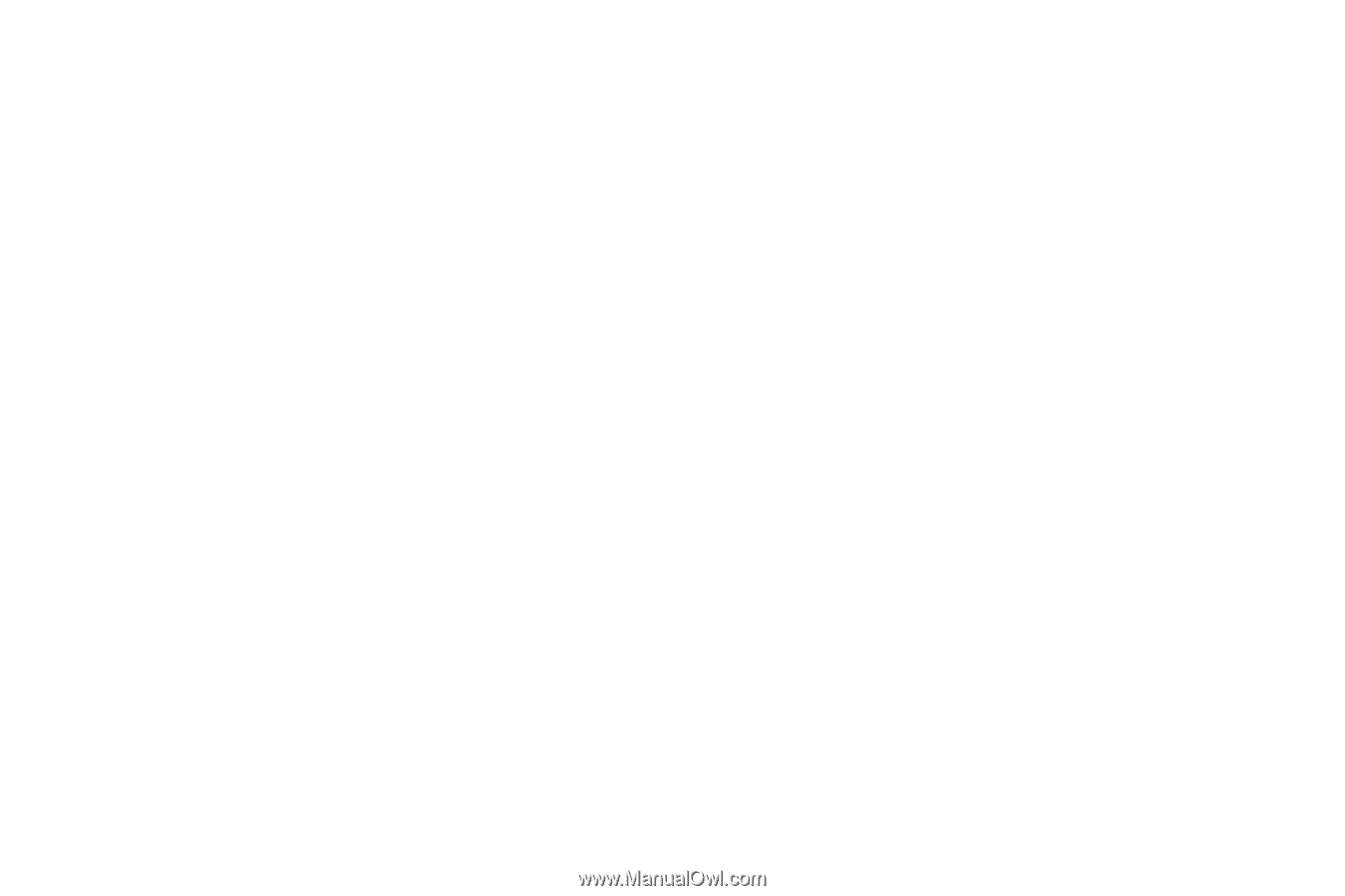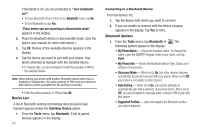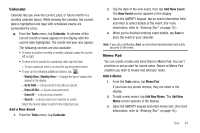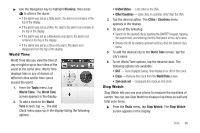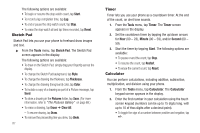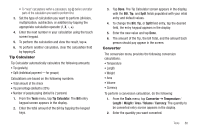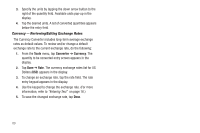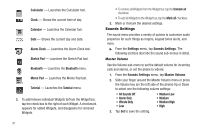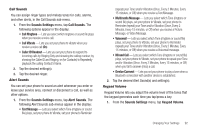Samsung SCH-R630 User Manual (user Manual) (ver.f3) (English) - Page 91
Tip Calculator, Converter, To nest calculations within a calculation, tap, before and after
 |
View all Samsung SCH-R630 manuals
Add to My Manuals
Save this manual to your list of manuals |
Page 91 highlights
• To "nest" calculations within a calculation, tap ( ) before and after parts of the calculation you want to perform first. 3. Set the type of calculation you want to perform (division, multiplication, subtraction, or addition) by tapping the appropriate calculation operator (/, X, -, +). 4. Enter the next number in your calculation using the touch screen keypad. 5. To perform the calculation and view the result, tap =. 6. To perform another calculation, clear the calculation field by tapping C. Tip Calculator Tip Calculator automatically calculates the following amounts: • Tip (gratuity) • Split (individual payment - for groups) Calculations are based on the following numbers: • Total amount of the check • Tip percentage (default is 20%) • Number of people paying (default is 2 persons) 1. From the Tools menu, tap Tip Calculator. The Bill entry keypad screen appears in the display. 2. Enter the total amount of the bill by tapping the keypad keys. 3. Tap Done. The Tip Calculator screen appears in the display, with the Bill, Tip, and Split fields populated with your intial entry and default values. 4. To change the Bill, Tip, or Split field entry, tap the desired field, the entry keypad appears in the display. 5. Enter the new value and tap Done. 6. The amount of the Tip, the bill Total, and the amount Each person should pay appear in the screen. Converter The conversion menu provides the following conversion calculations: • Temperature • Length • Weight • Area • Volume • Currency To perform a conversion calculation, do the following: 1. From the Tools menu, tap Converter ➔ Temperature / Length / Weight / Area / Volume / Currency. The quantity to be converted entry screen appears in the display. 2. Enter the quantity you want converted. Tools 88