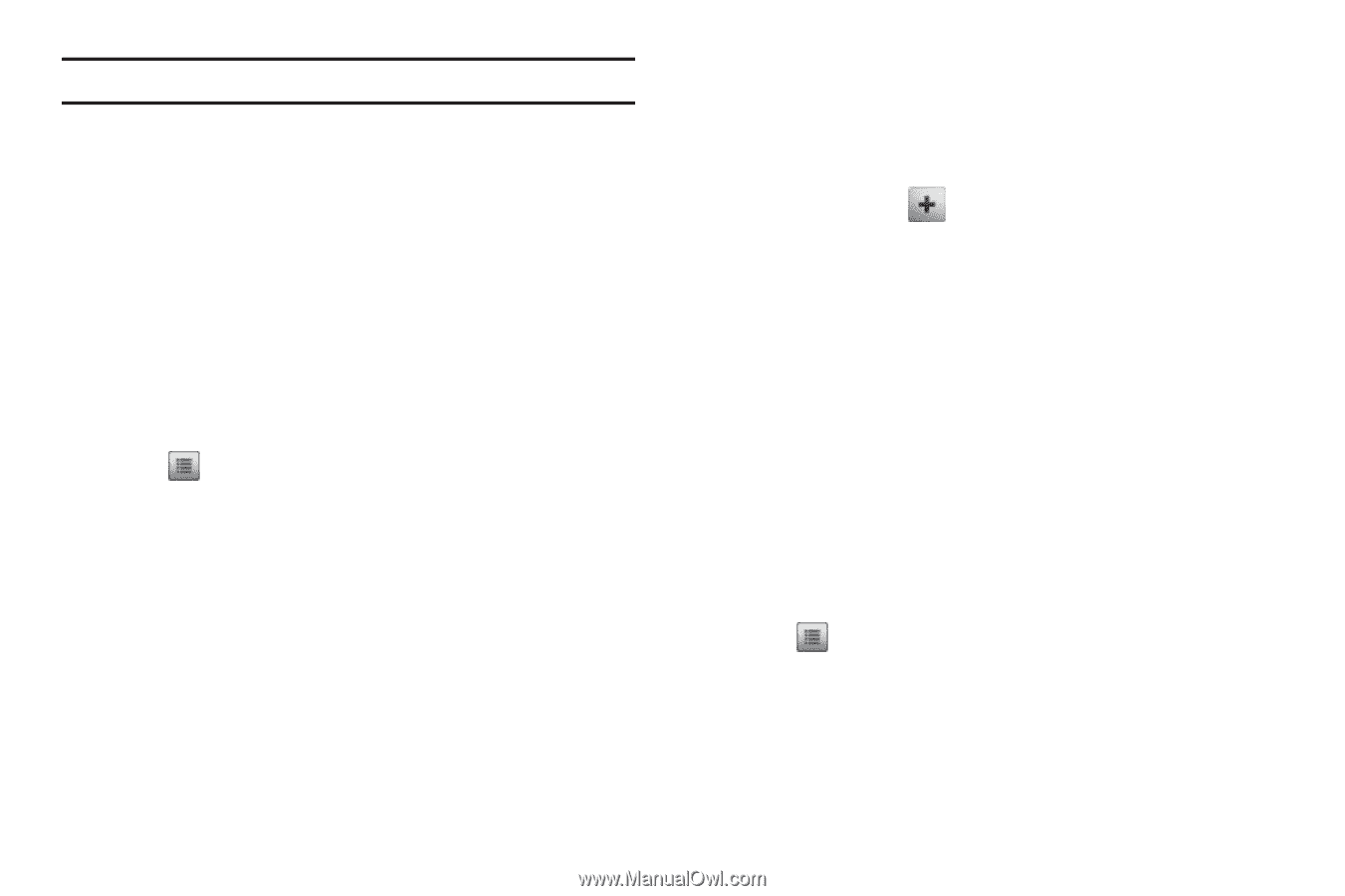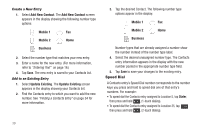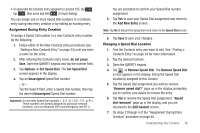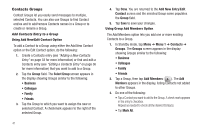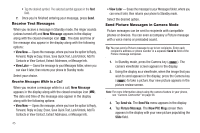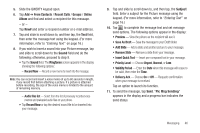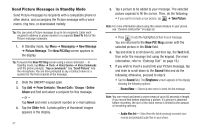Samsung SCH-R630 User Manual (user Manual) (ver.f3) (English) - Page 45
Rename a Group, Add a New Group
 |
View all Samsung SCH-R630 manuals
Add to My Manuals
Save this manual to your list of manuals |
Page 45 highlights
Note: To unmark a marked Contact, tap the Contact to clear the check mark. 4. When you have marked the Contacts you want to add to the group, tap Done. "Contact added to" appears briefly in the display, followed by the selected Group name. Then, the selected Group list appears, listing all Contacts in the Group. Rename a Group The Rename option lets you change the name any of the Groups, except No Group. 1. In Standby mode, tap Menu ➔ Contacts ➔ Group. The Group List screen appears in the display. 2. Tap ➔ Rename Group. The Select Group screen appears in the display. 3. Tap the Group name you wish to change. The Rename Group screen appears in the display. 4. Open the QWERTY keypad and enter changes to the group name. (For more information, refer to "Entering Text" on page 16.) 5. When you have completed your changes to the Group name, tap Done. "Group renamed" appears in the display followed by the Group List screen showing your renamed Group. Add a New Group The New option lets you add Groups. 1. In Standby mode, tap Menu ➔ Contacts ➔ Group. The Group List screen appears in the display. 2. Tap New Group ( ). The New Group screen appears in the display. 3. Open the QWERTY keypad and enter a new group name. (For more information, refer to "Entering Text" on page 16.) 4. When you have completed entering the new Group name, tap Done. "Group saved" appears in the display followed by the Group List screen showing your new Group. Erase a Group The Erase option lets you delete a Group, thus freeing you to reassign the Contacts formerly in the Group. 1. In Standby mode, tap Menu ➔ Contacts ➔ Groups. The Groups screen appears in the display. 2. Tap ➔ Erase Group. The Erase Group screen appears in the display. 3. Tap the Group you want to delete. A check mark appears in the box to the right of the selected Group. 4. Tap Done. You are prompted to confirm the deletion. Understanding Your Contacts 42