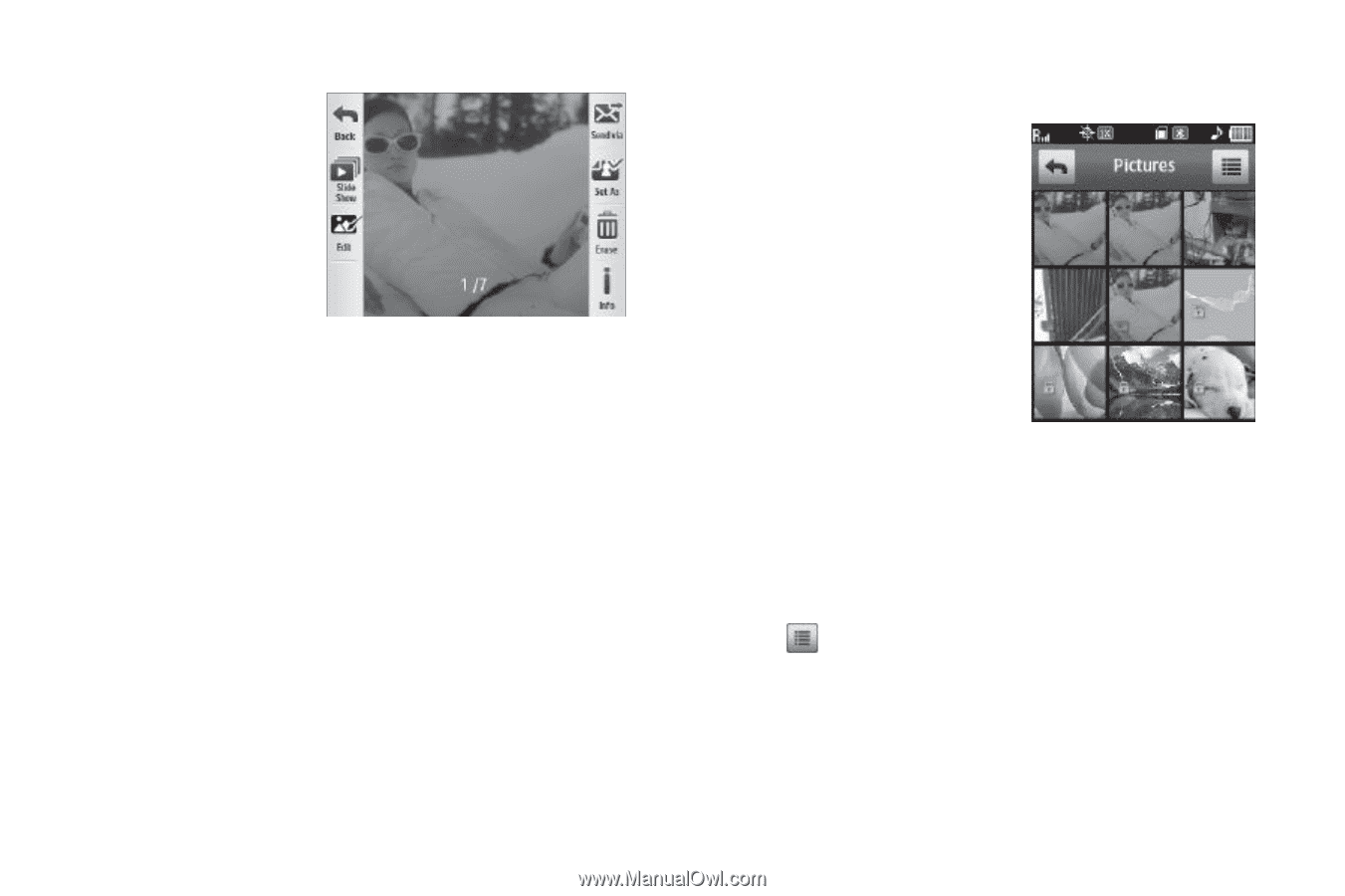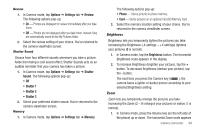Samsung SCH-R630 User Manual (user Manual) (ver.f3) (English) - Page 72
Access from Camera, Access by Menu or from Edit Contact or New PIC Msg Screen, Screen
 |
View all Samsung SCH-R630 manuals
Add to My Manuals
Save this manual to your list of manuals |
Page 72 highlights
Access from Camera 1. In the Camera viewfinder screen, press Quickview. The latest picture that you've saved appears in the display. The following options are available: • To browse pictures in the gallery manually, swipe across the current image. • To browse pictures in the gallery as a slide show, tap Slide Show. • To edit the current picture, tap Edit. • To send the current picture as a Picture Message / To your Online Album / to another device Via Bluetooth, tap Send via. • To assign the current picture as a Home screen Wallpaper or as a Contact Picture ID, tap Set As. • To delete the current picture from the Pictures folder, tap Erase. • To view Name, File Size, Resolution, Date taken, and Time taken, tap Info. 2. Select the desired option to perform its function or to enter its sub-menu. 69 Access by Menu or from Edit Contact or New PIC Msg Screen 1. In a Home screen, tap Menu ➔ Menu 1 ➔ Multimedia ➔ Pictures. - or - In the Add New Contact / Edit Contact screen, tap the Picture ID field. (For more information, refer to "Understanding Your Contacts" on page 32.) - or - In the New PIC Msg screen, tap the Picture field. (For more information, refer to "Send Picture Messages in Standby Mode" on page 47.) Thumbnail images from the pictures that you've saved appear in the display. 2. Tap . The following options pop-up in the display: • Send via Bluetooth - Send a copy of a selected picture to another device over a Bluetooth connection. • Erase - Delete one or more selected, unlocked pictures. • Take Picture - Launch the Camera to take a new picture.