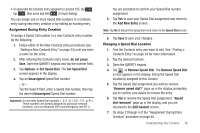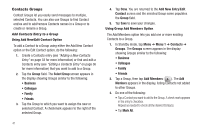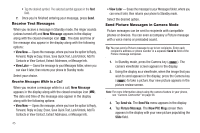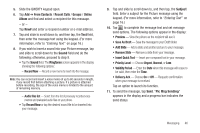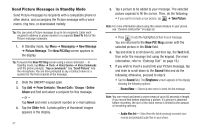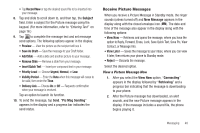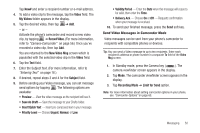Samsung SCH-R630 User Manual (user Manual) (ver.f3) (English) - Page 48
Receive Text Messages, Receive Messages While in a Call, Send Picture Messages in Camera Mode
 |
View all Samsung SCH-R630 manuals
Add to My Manuals
Save this manual to your list of manuals |
Page 48 highlights
• Tap the desired symbol. The selected symbol appears in the Text field. 7. Once you're finished entering your message, press Send. Receive Text Messages When you receive a message in Standby mode, the ringer sounds (unless turned off) and New Message appears in the display along with the closed envelope icon ( ). The date and time of the message also appear in the display along with the following options: • View Now - Opens the message, where you have the option to Reply, Forward, Reply w.Copy, Erase, Save Quick Text, Lock/Unlock, Add To Contacts or View Contact, Extract Addresses, or Message Info. • View Later - Saves the message to your Messages folder, where you can view it later, then returns your phone to Standby mode. Select your choice. Receive Messages While in a Call When you receive a message while in a call, New Message appears in the display along with the closed envelope icon ( ). The date and time of the message also appear in the display along with the following options: • View Now - Opens the message, where you have the option to Reply, Forward, Reply w.Copy, Erase, Save Quick Text, Lock/Unlock, Add To Contacts or View Contact, Extract Addresses, or Message Info. 45 • View Later - Saves the message to your Messages folder, where you can view it later, then returns your phone to Standby mode. Select the desired option. Send Picture Messages in Camera Mode Picture messages can be sent to recipients with compatible phones or devices. You can even accompany a Picture message with a voice memo or preloaded sound. Tip: You can send a Picture message to up to ten recipients. Enter each recipient's address or phone number in a separate Send to field of the Picture message composer. 1. In Standby mode, press the Camera key ( ). The camera viewfinder screen appears in the display. 2. Using the display as a viewfinder, when the image that you wish to send appears in the display, press the Camera key ( ) to take a picture.Your new picture appears in the picture review screen. Note: For more information about using the camera feature in your phone, see "Camera-Camcorder" on page 56. 3. Tap Send via. The Send Via menu appears in the display. 4. Tap Picture Message. The New PIC Msg screen then appears in the display with your new picture populating the Slide field.