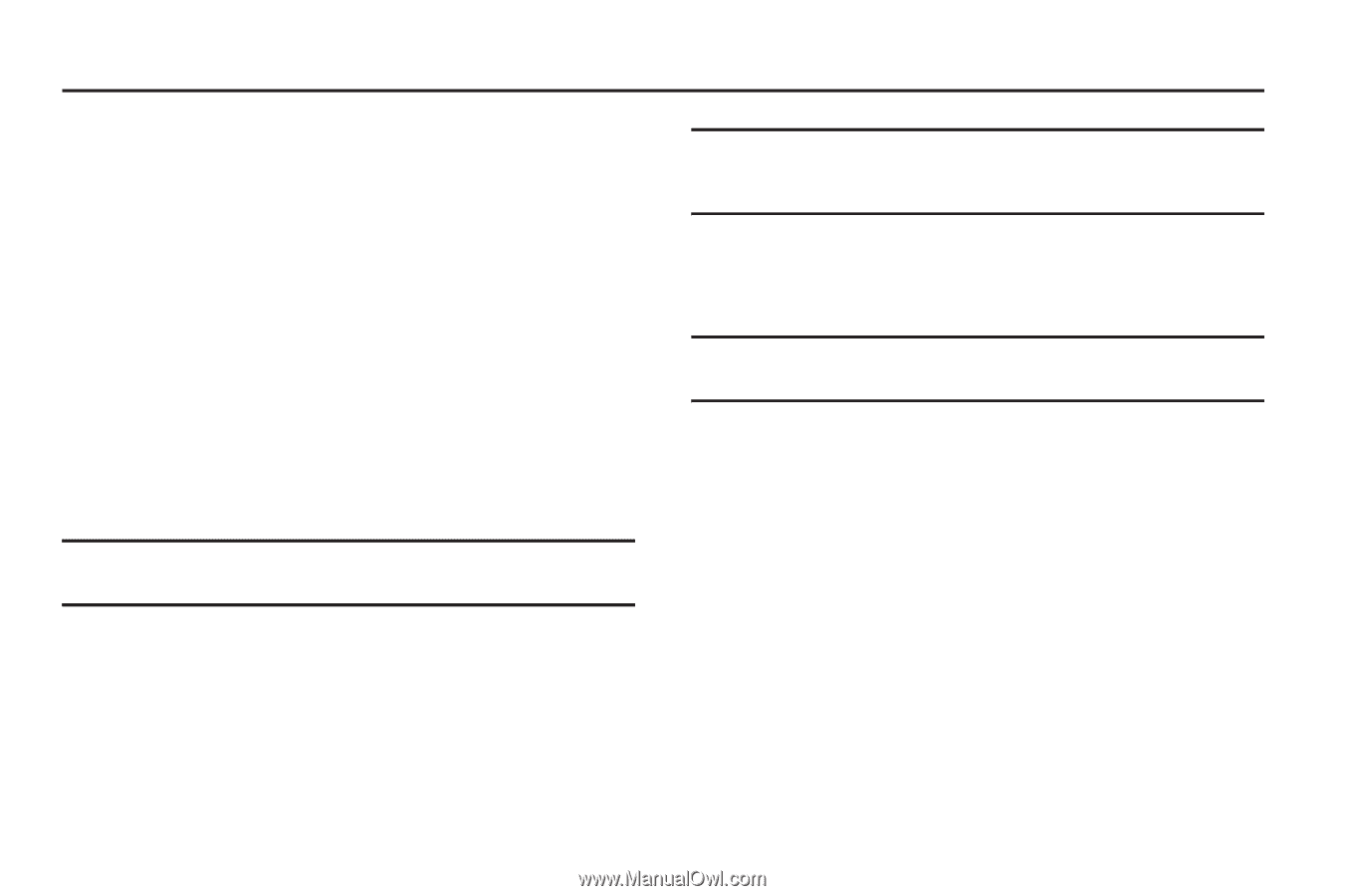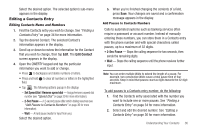Samsung SCH-R630 User Manual (user Manual) (ver.f3) (English) - Page 35
Understanding Your Contacts, Contacts, Launch the Contacts Menu, New Contact, Contacts List - messager touch review
 |
View all Samsung SCH-R630 manuals
Add to My Manuals
Save this manual to your list of manuals |
Page 35 highlights
Section 4: Understanding Your Contacts This section details how you can manage your daily contacts by storing their names and numbers in your Contacts list. You can have your Contacts entries sorted by name. Contacts Up to 500 entries can be stored in Contacts. Each entry can have up to five associated phone numbers and one e-mail address. Each phone number can be up to 32 digits in length, including 2Sec or Wait pauses (for more information, refer to "Manual Pause Calling" on page 21), and associated names can be up to 32 characters in length. You can assign the Speed Dial numbers of your choice for each entry. You can also mark your Contacts list as Restricted to prevent unauthorized viewing. (For more information, refer to "Restrictions" on page 97.) Tip: Speed Dial One-Touch Dialing, Two-Touch Dialing, and Three-Touch Dialing allow you to call numbers stored in Contacts faster. Launch the Contacts Menu 1. In Standby mode, tap Menu ➔ Contacts. The following options appear in the display: Tip: To launch the Contacts menu using a voice command - In Standby mode, tap Menu ➔ Menu 2 ➔ Voice Commands. Voice Service prompts, "Say a command." Say "Go to Contacts" into the microphone. • New Contact - Add a number or e-mail address to your Contacts. • Contacts List - Find a phone number by name. Tip: You can also access the Contacts List option from Standby mode, by tapping Contacts. • Groups - Review, send messages to, add Contacts to, or rename all but one of your groups. (See "Contacts Groups" on page 41 for more information.) • Speed Dials - Assign/re-assign/or remove a Contacts entry to/ from a Speed Dial number. (See "Speed Dial" on page 39 for more information.) • Service Numbers - Identify and call particular Service Numbers. • Memory Status - Display used and available memory for Contacts entries. 2. Tap the option of your choice. Understanding Your Contacts 32